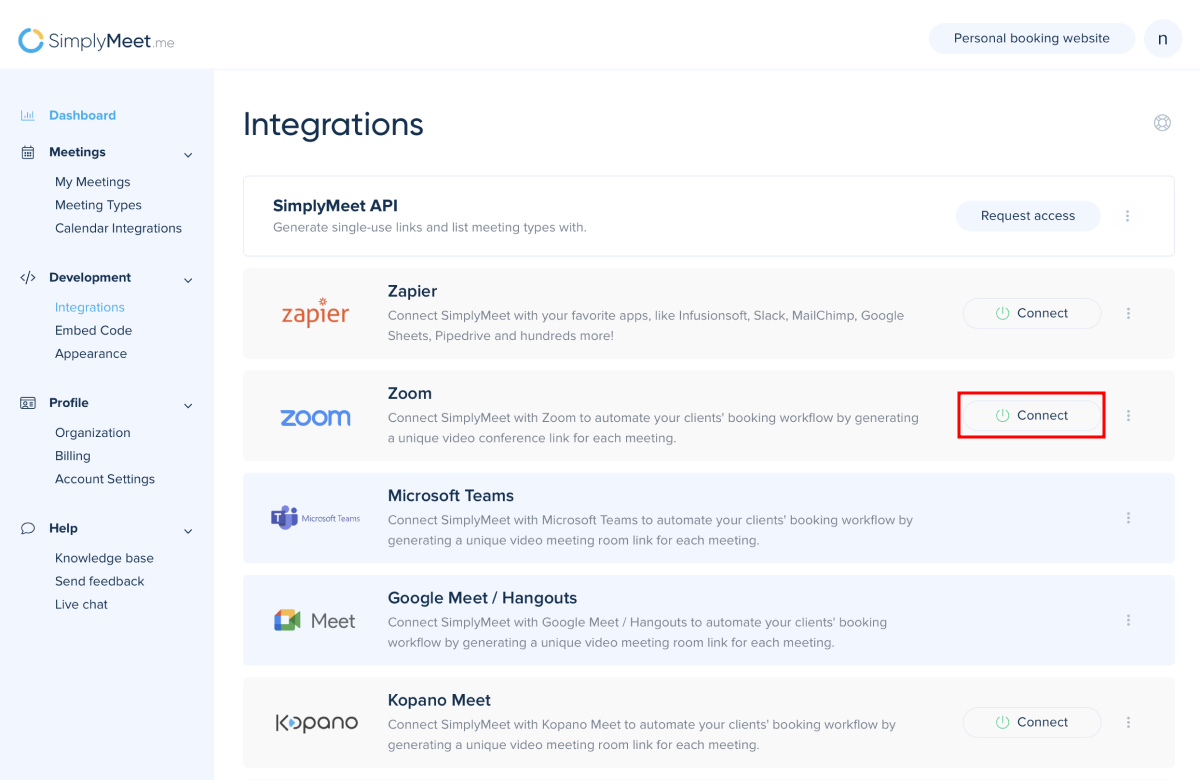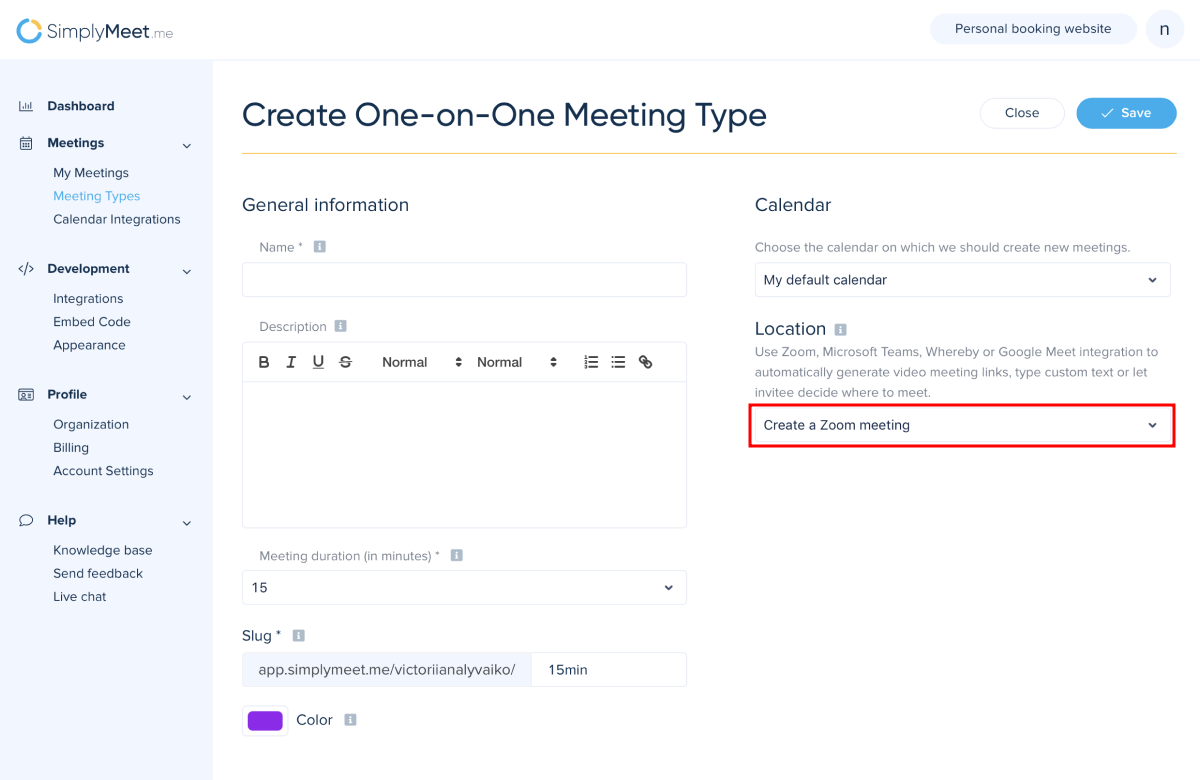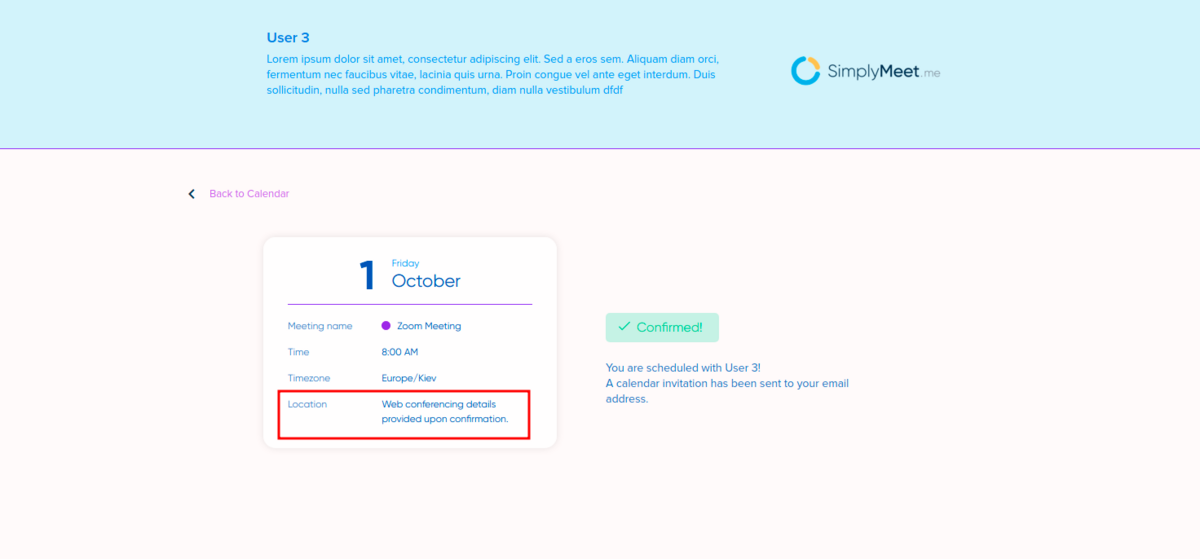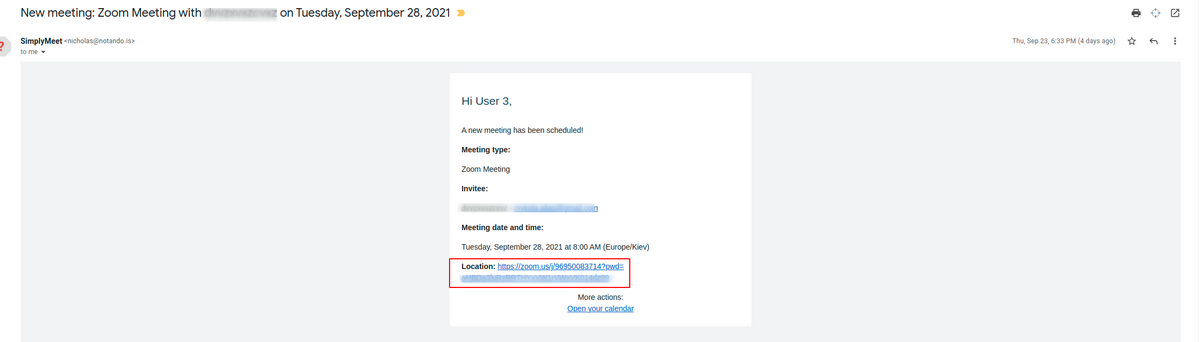Difference between revisions of "Zoom Integration"
| (6 intermediate revisions by the same user not shown) | |||
| Line 4: | Line 4: | ||
<p class="no-margin"> | <p class="no-margin"> | ||
When a new meeting is scheduled with SimplyMeet.me, a Zoom video conference link is automatically created and added to the meeting details, calendar and email notifications. | When a new meeting is scheduled with SimplyMeet.me, a Zoom video conference link is automatically created and added to the meeting details, calendar and email notifications. | ||
| − | |||
| − | |||
| − | |||
</p> | </p> | ||
<h2 id="getting-started-with-zoom-integration">Getting started with Zoom integration</h2> | <h2 id="getting-started-with-zoom-integration">Getting started with Zoom integration</h2> | ||
| Line 42: | Line 39: | ||
<strong>Create a Zoom meeting </strong>option from the <strong>Location</strong> dropdown is selected the <strong>Web conferencing details provided upon confirmation </strong>text will be visible in the Location details. | <strong>Create a Zoom meeting </strong>option from the <strong>Location</strong> dropdown is selected the <strong>Web conferencing details provided upon confirmation </strong>text will be visible in the Location details. | ||
</p> | </p> | ||
| + | <div class="intercom-container"> | ||
| + | [[File:Zoom locaton client side booking confirmation.png|1200px|center]] | ||
| + | </div> | ||
<p class="no-margin"> | <p class="no-margin"> | ||
In the email notifications, the Zoom conference link will be attached to the message. | In the email notifications, the Zoom conference link will be attached to the message. | ||
| Line 51: | Line 51: | ||
<p class="no-margin"> | <p class="no-margin"> | ||
1. Navigate to <strong>Integrations</strong> tab in your account and click on <strong>Disconnect</strong> button.<br> | 1. Navigate to <strong>Integrations</strong> tab in your account and click on <strong>Disconnect</strong> button.<br> | ||
| − | 2. | + | 2. As well to completely remove the connection please go to <strong>[https://marketplace.zoom.us/user/installed Zoom marketplace]</strong> -> <strong>Manage</strong> -> <strong>Installed apps</strong> and click on <strong>Uninstall</strong> near the SimplyMeet application. |
</p> | </p> | ||
<h2 id="troubleshooting">Troubleshooting</h2> | <h2 id="troubleshooting">Troubleshooting</h2> | ||
Latest revision as of 14:30, 16 November 2021
The SimplyMeet.me Zoom integration automates your clients' booking by generating a unique video conference link for every meeting.
When a new meeting is scheduled with SimplyMeet.me, a Zoom video conference link is automatically created and added to the meeting details, calendar and email notifications.
Getting started with Zoom integration
1. Go to Zoom App Marketplace and search for SimplyMeet.me app.
2. Locate the Pre-approve toggle and enable it (you must be signed in as admin).
3. Click Visit Site to Install button to return to SimplyMeet.me Zoom Integration page.
4. Click the Connect button in Zoom integration pane.
5. In your Meeting Types, choose the Create a Zoom meeting option from the Location dropdown.
6. Now, when someone schedules a new meeting with you, the Zoom web conference link will be automatically generated.
When Zoom integration is enabled and Create a Zoom meeting option from the Location dropdown is selected the Web conferencing details provided upon confirmation text will be visible in the Location details.
In the email notifications, the Zoom conference link will be attached to the message.
Removing Zoom integration
1. Navigate to Integrations tab in your account and click on Disconnect button.
2. As well to completely remove the connection please go to Zoom marketplace -> Manage -> Installed apps and click on Uninstall near the SimplyMeet application.
Troubleshooting
Note that if your Zoom links are not generated it's because the Zoom API has a daily rate limit of 100 requests per day. Therefore, only 100 meetings can be created within a 24-hour window for a user.