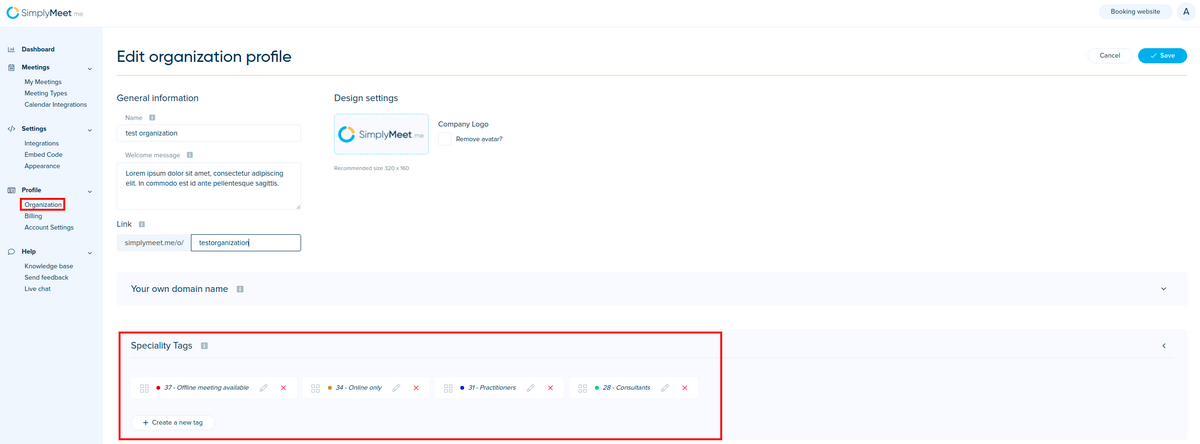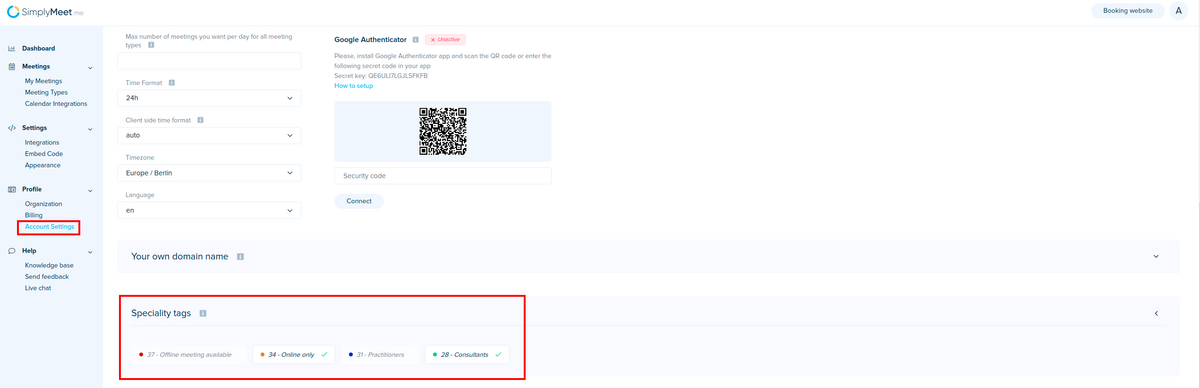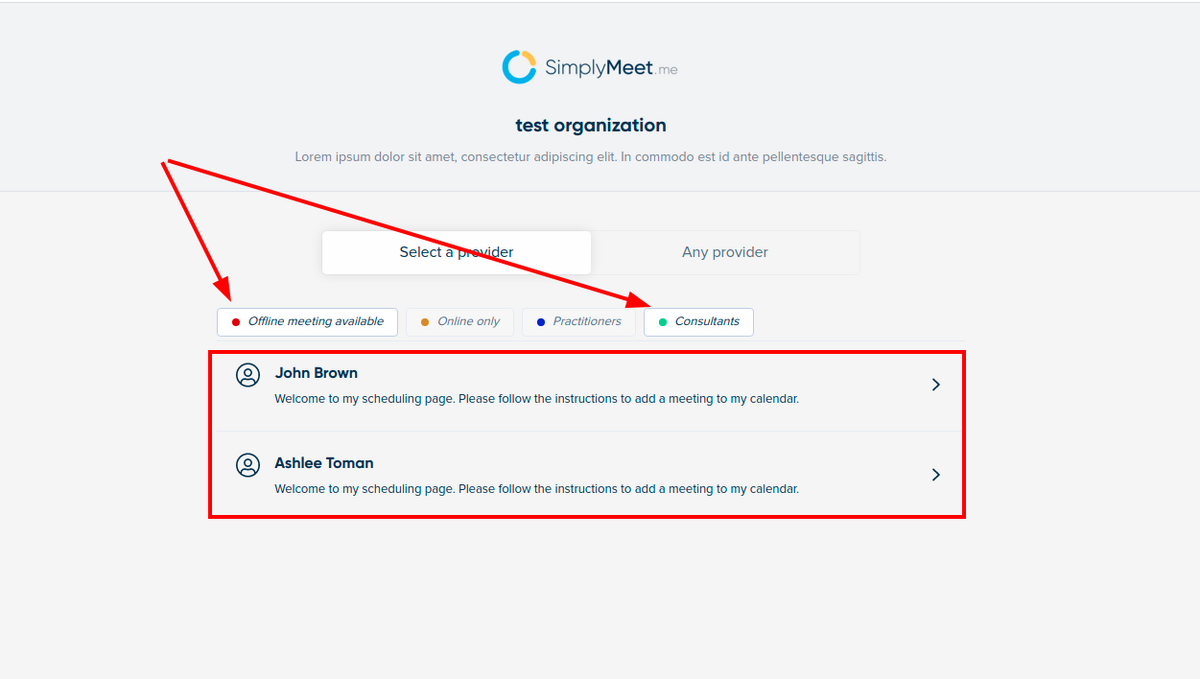Difference between revisions of "The use of speciality tags"
| Line 5: | Line 5: | ||
<h2>Create tags</h2> | <h2>Create tags</h2> | ||
<p> | <p> | ||
| − | 1. Navigate to your '''[https://secure.simplymeet.me/organization/settings Organization profile]''' | + | 1. Navigate to your '''[https://secure.simplymeet.me/organization/settings Organization profile]''' and select '''Custom settings''' tab. |
</p> | </p> | ||
<p> | <p> | ||
| Line 14: | Line 14: | ||
<h2>Assigning tags per user</h2> | <h2>Assigning tags per user</h2> | ||
<p> | <p> | ||
| − | 1. As soon as all the necessary tags are created each team member can go to own '''[https://secure.simplymeet.me/profile/edit Account Settings]''' | + | 1. As soon as all the necessary tags are created each team member can go to own '''[https://secure.simplymeet.me/profile/edit Account Settings]''' and select '''Custom settings''' tab there. |
</p> | </p> | ||
<p> | <p> | ||
Latest revision as of 14:32, 4 December 2023
Speciality tags allow to easily filter organization members on the booking website and create widgets with the selected employees for further embedding to own website.
They are especially useful when there are numerous team members and it may take a long time for the client to find the right one on the organization booking site.
Note: To be able to create tags you must be an owner of the organization.
Create tags
1. Navigate to your Organization profile and select Custom settings tab.
2. Under "Speciality tags" create all the desired color-coded tags, set them in the necessary order for the booking website display.
Each tag will also have unique id number, shown before its name(admin side only, it is not shown to clients), that can be later used for tag-specific widgets.
Assigning tags per user
1. As soon as all the necessary tags are created each team member can go to own Account Settings and select Custom settings tab there.
2. And assign the tags to own profiles in the "Speciality tags" section by clicking on them.
3. After all the tags are assigned the clients will be able to click on tags to select/deselect them and see the related employees and book the meetings with them on the organization booking page.