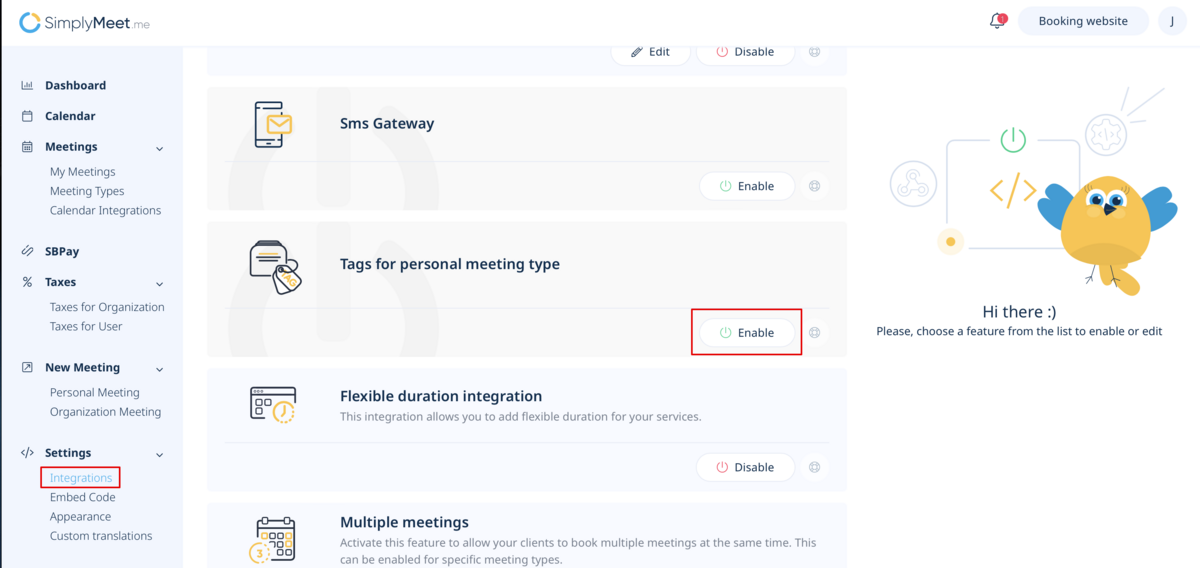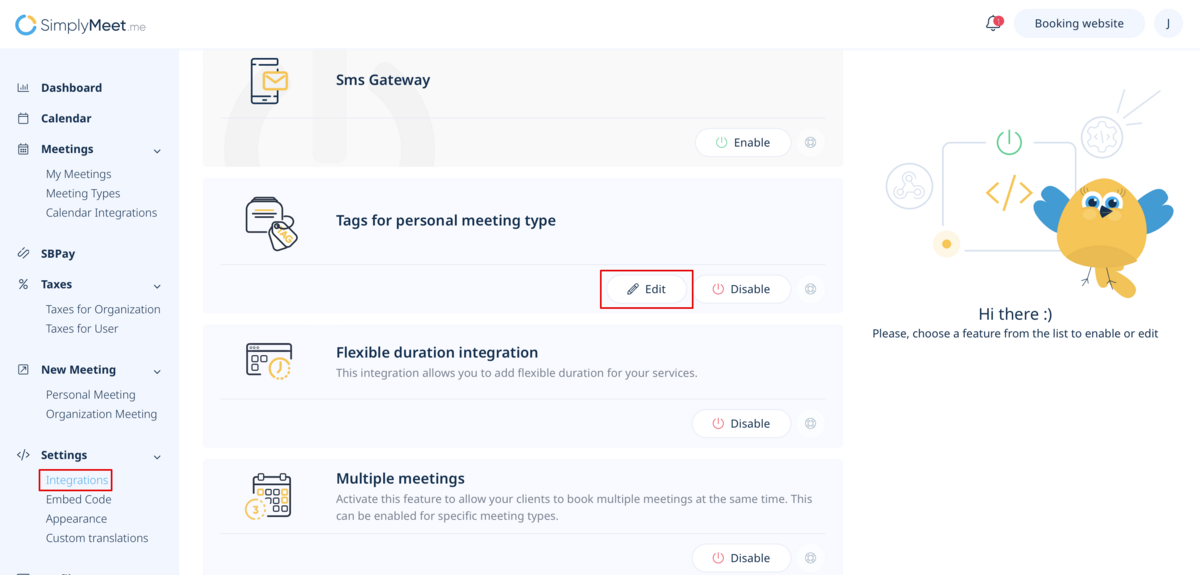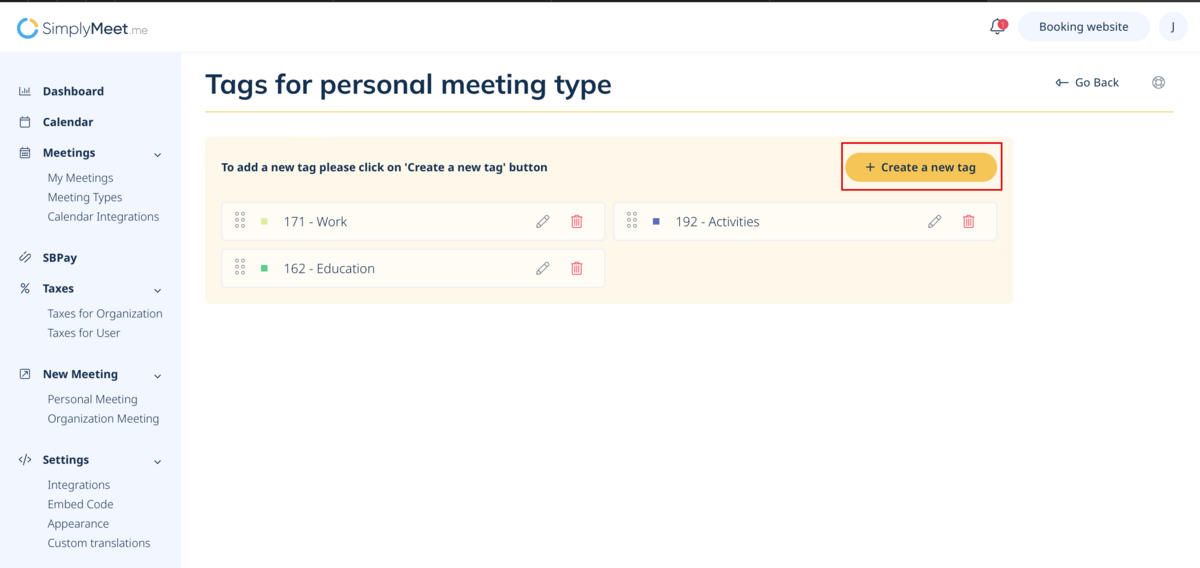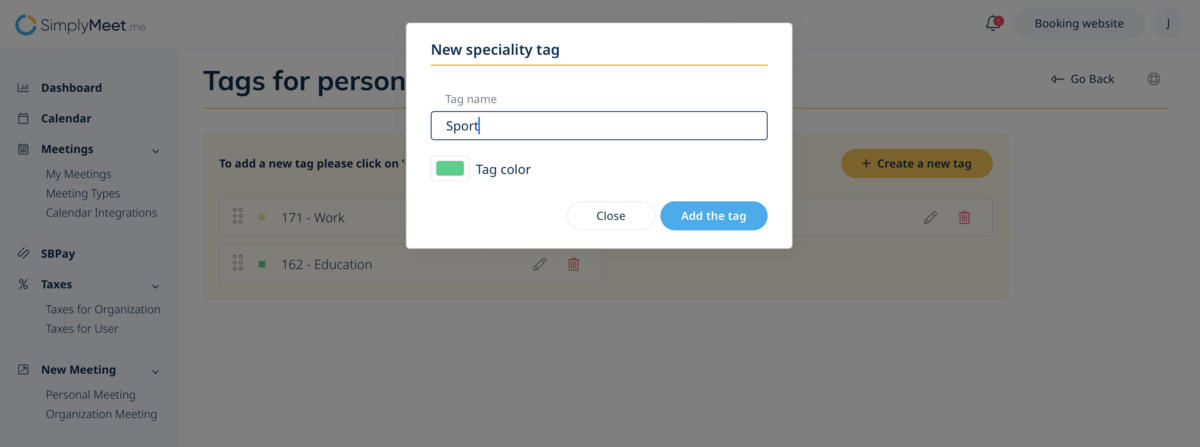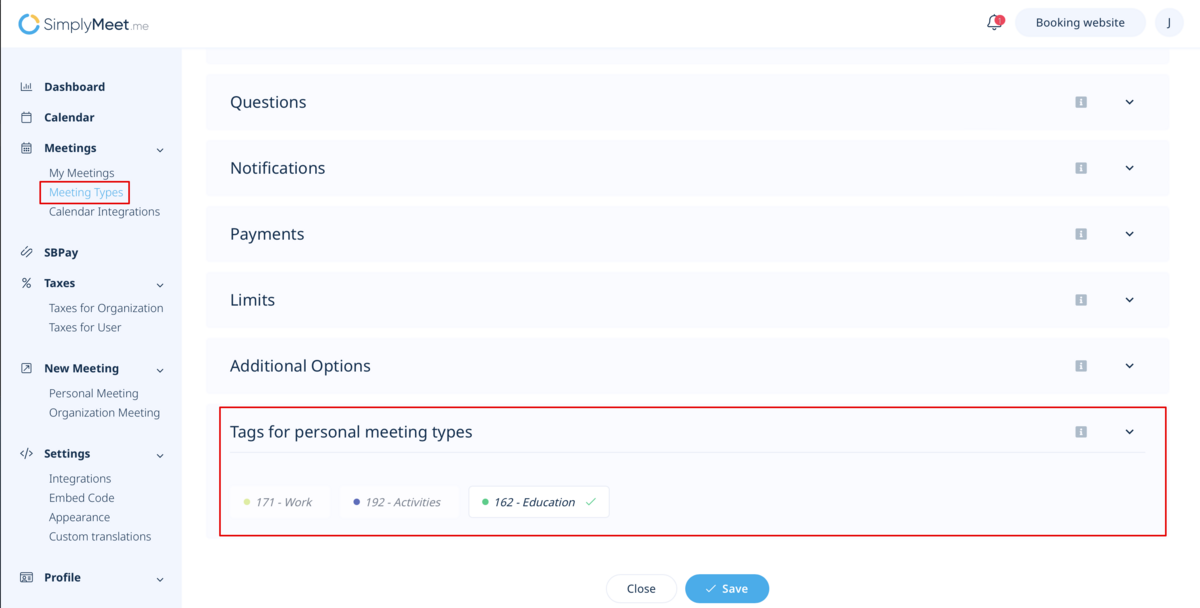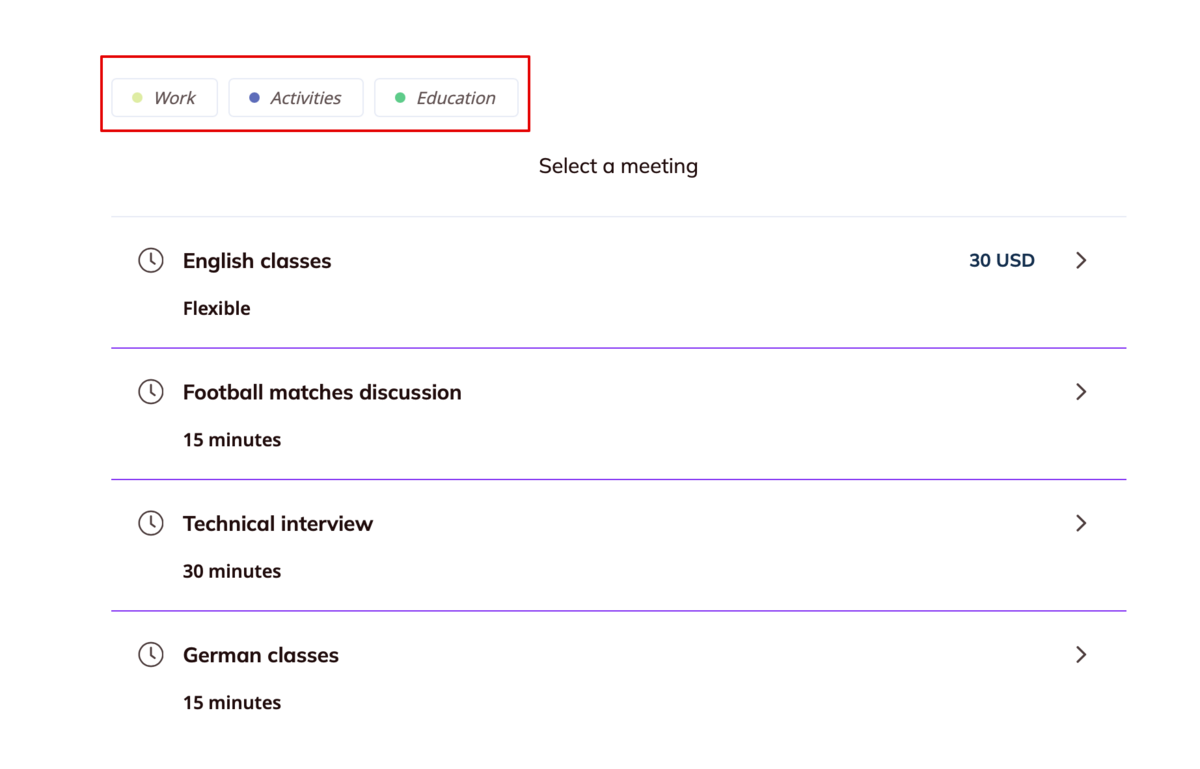Difference between revisions of "Tags for personal meeting types"
| Line 8: | Line 8: | ||
<p> | <p> | ||
1. Navigate to '''[https://secure.simplymeet.me/integrations Integrations]''' (tab in the left-side menu) to enable Tags for personal meeting type.<br> | 1. Navigate to '''[https://secure.simplymeet.me/integrations Integrations]''' (tab in the left-side menu) to enable Tags for personal meeting type.<br> | ||
| − | To add a new tag simply click on '''Create a new tag''' button.<br> | + | [[File:Enable tags sm .png|1200px|center|link=https://help.simplymeet.me/images/0/00/Enable_tags_sm_.png]] |
| + | |||
| + | To add a new tag go to '''Edit''' interface and simply click on '''Create a new tag''' button.<br> | ||
| + | [[File:Create tags sm path.png|1200px|center|link=https://help.simplymeet.me/images/f/f6/Create_tags_sm_path.png]] | ||
| + | [[File:Create new tag path sm.png|1200px|center|link=https://help.simplymeet.me/images/0/0b/Create_new_tag_path_sm.png]] | ||
| + | |||
You can color-code tags, set them in the necessary order for the booking website display. | You can color-code tags, set them in the necessary order for the booking website display. | ||
| + | [[File:Tag settings sm.png|1200px|center|link=https://help.simplymeet.me/images/a/ac/Tag_settings_sm.png]] | ||
</p> | </p> | ||
<p> | <p> | ||
2. In the '''[https://secure.simplymeet.me/event_types/ Meeting types]''' tab, select a specific meeting type and in Tags for personal meeting type click on any tag(s) to assign it to the meeting type. | 2. In the '''[https://secure.simplymeet.me/event_types/ Meeting types]''' tab, select a specific meeting type and in Tags for personal meeting type click on any tag(s) to assign it to the meeting type. | ||
| + | [[File:Select tags per meeting type sm.png|1200px|center|link=https://help.simplymeet.me/images/c/c5/Select_tags_per_meeting_type_sm.png]] | ||
</p> | </p> | ||
<p> | <p> | ||
3. After all the tags are assigned the clients will be able to click on tags to select/deselect them and see the related meeting types to schedule meetings on the personal booking website. | 3. After all the tags are assigned the clients will be able to click on tags to select/deselect them and see the related meeting types to schedule meetings on the personal booking website. | ||
| + | [[File:Client tags fpr personal meeting types sm.png|1200px|center|link=https://help.simplymeet.me/images/2/22/Client_tags_fpr_personal_meeting_types_sm.png]] | ||
</p> | </p> | ||
Latest revision as of 14:11, 25 October 2023
Tags for personal meeting types allow users to easily filter different meeting types on the booking website.
They are especially useful when there are numerous meeting types and it may take a long time for the client to find the right one.
- How to use
1. Navigate to Integrations (tab in the left-side menu) to enable Tags for personal meeting type.
To add a new tag go to Edit interface and simply click on Create a new tag button.
You can color-code tags, set them in the necessary order for the booking website display.
2. In the Meeting types tab, select a specific meeting type and in Tags for personal meeting type click on any tag(s) to assign it to the meeting type.
3. After all the tags are assigned the clients will be able to click on tags to select/deselect them and see the related meeting types to schedule meetings on the personal booking website.