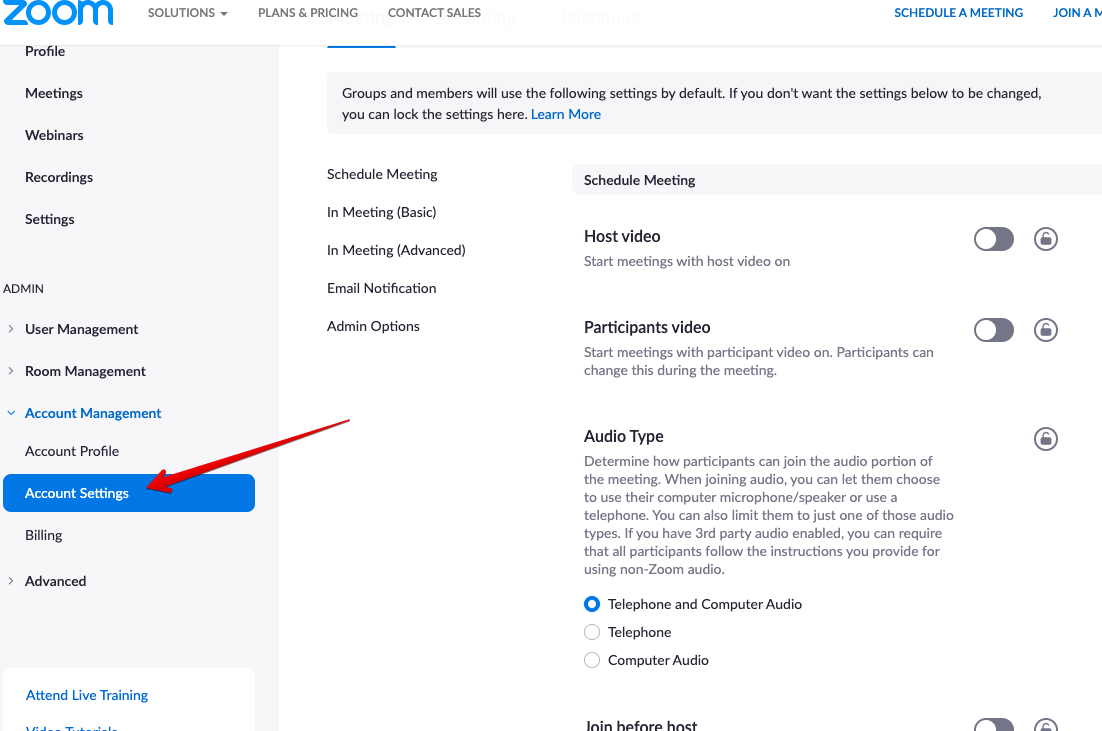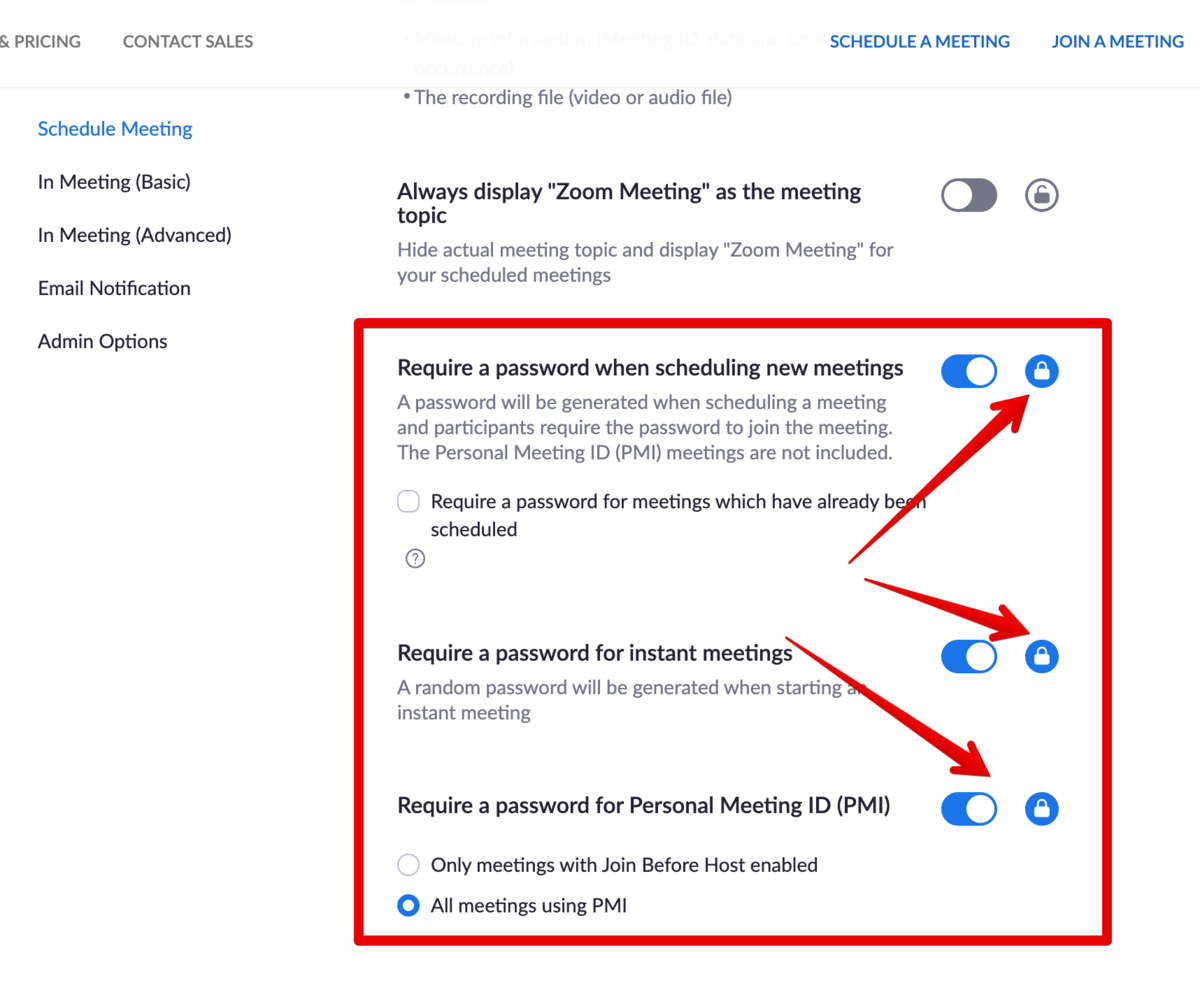Difference between revisions of "Securing Zoom meetings with passwords"
(Created page with "<p class="intercom-align-left"> With the latest Zoom security improvements, you can protect Zoom meeting with passwords. Harmonizely supports it out of the box. Your Zoom se...") |
|||
| (4 intermediate revisions by the same user not shown) | |||
| Line 1: | Line 1: | ||
<p class="intercom-align-left"> | <p class="intercom-align-left"> | ||
| − | With the latest Zoom security improvements, you can protect Zoom meeting with passwords. | + | With the latest Zoom security improvements, you can protect Zoom meeting with passwords. SimplyMeet.me supports it out of the box. Your Zoom settings have to be adjusted. |
</p> | </p> | ||
<h1 id="prerequisites" class="intercom-align-left">Prerequisites</h1> | <h1 id="prerequisites" class="intercom-align-left">Prerequisites</h1> | ||
| Line 16: | Line 16: | ||
</ul> | </ul> | ||
<h1 id="how-to-secure-your-zoom-meetings-with-passwords" class="intercom-align-left">How to secure your Zoom meetings with passwords</h1> | <h1 id="how-to-secure-your-zoom-meetings-with-passwords" class="intercom-align-left">How to secure your Zoom meetings with passwords</h1> | ||
| − | + | 1. Go to your Zoom [https://zoom.us/account/setting Account Settings]. | |
| − | |||
| − | |||
<div class="intercom-container intercom-align-left"> | <div class="intercom-container intercom-align-left"> | ||
[[File:Zoom account settings path.png|center]] | [[File:Zoom account settings path.png|center]] | ||
| Line 24: | Line 22: | ||
<p class="intercom-align-left"> | <p class="intercom-align-left"> | ||
<br> | <br> | ||
| − | + | 2. Enable <strong>Require a password when scheduling new meetings</strong> setting and click the "lock" icon next to the toggle switch. | |
| − | |||
</p> | </p> | ||
<div class="intercom-container intercom-align-left"> | <div class="intercom-container intercom-align-left"> | ||
| Line 32: | Line 29: | ||
<p class="intercom-align-left"> | <p class="intercom-align-left"> | ||
<br> | <br> | ||
| − | + | You might also enable <strong>Require a password for instant meetings </strong>and <strong>Require a password for Personal Meeting ID (PMI) </strong>settings.<br> | |
| − | |||
<br> | <br> | ||
| − | + | 3. When a new meeting will be scheduled via SimplyMeet.me, the Zoom meeting link will be generated with the password hash in a format like [https://us04web.zoom.us/j/742152126798?pwd=UHR3OFdhdXVBdm01Z2V1c1NWSGRWPK83 <strong>https://us04web.zoom.us/j/742152126798?pwd=UHR3OFdhdXVBdm01Z2V1c1NWSGRWPK83</strong>] | |
| − | |||
| − | |||
| − | |||
| − | |||
| − | |||
| − | |||
| − | |||
</p> | </p> | ||
Latest revision as of 09:12, 5 November 2021
With the latest Zoom security improvements, you can protect Zoom meeting with passwords. SimplyMeet.me supports it out of the box. Your Zoom settings have to be adjusted.
Prerequisites
- If you are using Zoom Basic/Free plan you must add your credit card to your Zoom Billing settings.
Note: You don't need to subscribe to a paid plan to be able to secure meetings with passwords. Zoom requires it to be able to verify if it's you.
Without adding credit card details, an option to require a password for meetings won't be available for you.
- If you are not an admin of the Zoom account, you must ask your group's administrator to enable password protection.
How to secure your Zoom meetings with passwords
1. Go to your Zoom Account Settings.
2. Enable Require a password when scheduling new meetings setting and click the "lock" icon next to the toggle switch.
You might also enable Require a password for instant meetings and Require a password for Personal Meeting ID (PMI) settings.
3. When a new meeting will be scheduled via SimplyMeet.me, the Zoom meeting link will be generated with the password hash in a format like https://us04web.zoom.us/j/742152126798?pwd=UHR3OFdhdXVBdm01Z2V1c1NWSGRWPK83