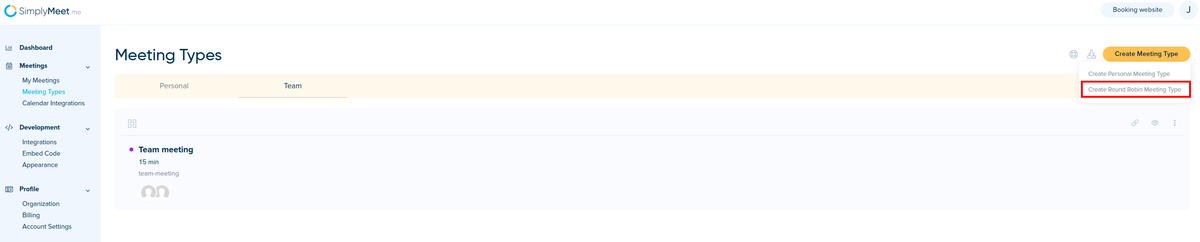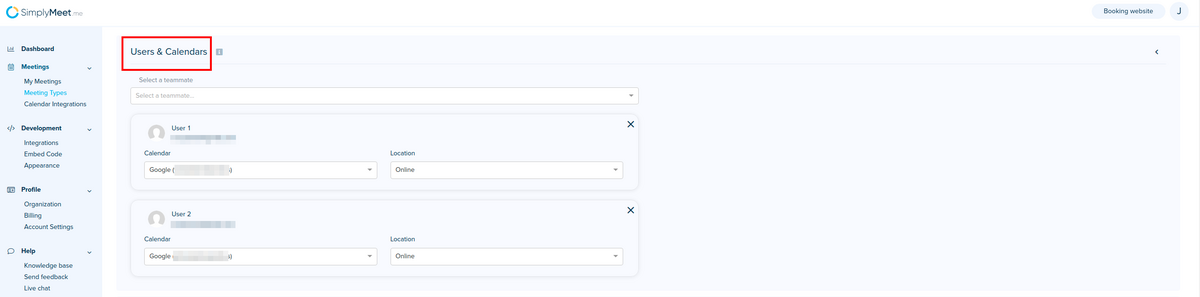Difference between revisions of "Schedule meetings round robin style among your team"
(Created page with "<p class="no-margin"> Your clients can schedule meetings with your team in "round-robin" style, so they’re assigned on a rotating basis to available teammates. </p> <p cla...") |
|||
| (4 intermediate revisions by the same user not shown) | |||
| Line 1: | Line 1: | ||
<p class="no-margin"> | <p class="no-margin"> | ||
| − | + | Your clients can schedule meetings with your team in "round-robin" style, so they’re assigned on a rotating basis to available teammates. | |
| − | |||
| − | |||
| − | |||
| − | |||
| − | |||
| − | |||
| − | |||
</p> | </p> | ||
<p class="no-margin"> | <p class="no-margin"> | ||
| + | <strong>Note: </strong>To be able to create Round Robin Meeting Types and assign teammates you must be an owner of the organization. You must have at least two SimplyMeet.me paid licenses to be able to create an organization. | ||
</p> | </p> | ||
<p> | <p> | ||
| − | + | Round-robin assigns teammate to the meeting in a circular manner and in ascending order. If two teammates are available at the same date & time, round-robin will assign the first teammate from the list of teammates in the round-robin meeting type. | |
| − | |||
| − | |||
| − | |||
| − | |||
| − | |||
| − | |||
| − | |||
</p> | </p> | ||
<p class="no-margin"> | <p class="no-margin"> | ||
| − | + | As an owner of the organization, you can create a Round Robin Meeting Type which will appear on your company's booking page. | |
</p> | </p> | ||
<p class="no-margin"> | <p class="no-margin"> | ||
| + | Your clients will see the availability of the teammates assigned to that meeting type and will be able to book the meeting that works best for them and for at least one of the team member. | ||
</p> | </p> | ||
<div class="intercom-container"> | <div class="intercom-container"> | ||
| − | [[File: | + | [[File:Simplymeet team meeting client side.png|1200px|center]] |
</div> | </div> | ||
| − | |||
| − | |||
<h2 id="h_8570928c80">Schedule meetings by round robin </h2> | <h2 id="h_8570928c80">Schedule meetings by round robin </h2> | ||
<p class="no-margin"> | <p class="no-margin"> | ||
| − | + | '''Video tutorial''' [[File:Youtube-Logo.png|link=https://www.youtube.com/watch?v=j2ypqM84y2o]] | |
</p> | </p> | ||
<p class="no-margin"> | <p class="no-margin"> | ||
| − | + | 1. Create an organization if you don't have one. | |
</p> | </p> | ||
<p class="no-margin"> | <p class="no-margin"> | ||
| + | 2. Create Round Robin Meeting Type in Meeting Types. | ||
</p> | </p> | ||
<div class="intercom-container"> | <div class="intercom-container"> | ||
| − | [[File: | + | [[File:Simplymeet create team meeting path.png|1200px|center]] |
</div> | </div> | ||
<p class="no-margin"> | <p class="no-margin"> | ||
| − | + | 3. Assign teammates to the Round Robin Meeting Type | |
| − | |||
| − | |||
| − | |||
| − | |||
</p> | </p> | ||
<div class="intercom-container"> | <div class="intercom-container"> | ||
| − | [[File: | + | [[File:Simplymeet assign team members path.png|1200px|center]] |
</div> | </div> | ||
<p class="no-margin"> | <p class="no-margin"> | ||
| − | + | 4. Choose their calendars on which newly booked meeting will be added and the location (e.g. Zoom, Google Meet etc.) | |
| − | |||
| − | |||
| − | |||
| − | |||
</p> | </p> | ||
Latest revision as of 10:46, 8 August 2023
Your clients can schedule meetings with your team in "round-robin" style, so they’re assigned on a rotating basis to available teammates.
Note: To be able to create Round Robin Meeting Types and assign teammates you must be an owner of the organization. You must have at least two SimplyMeet.me paid licenses to be able to create an organization.
Round-robin assigns teammate to the meeting in a circular manner and in ascending order. If two teammates are available at the same date & time, round-robin will assign the first teammate from the list of teammates in the round-robin meeting type.
As an owner of the organization, you can create a Round Robin Meeting Type which will appear on your company's booking page.
Your clients will see the availability of the teammates assigned to that meeting type and will be able to book the meeting that works best for them and for at least one of the team member.
Schedule meetings by round robin
1. Create an organization if you don't have one.
2. Create Round Robin Meeting Type in Meeting Types.
3. Assign teammates to the Round Robin Meeting Type
4. Choose their calendars on which newly booked meeting will be added and the location (e.g. Zoom, Google Meet etc.)