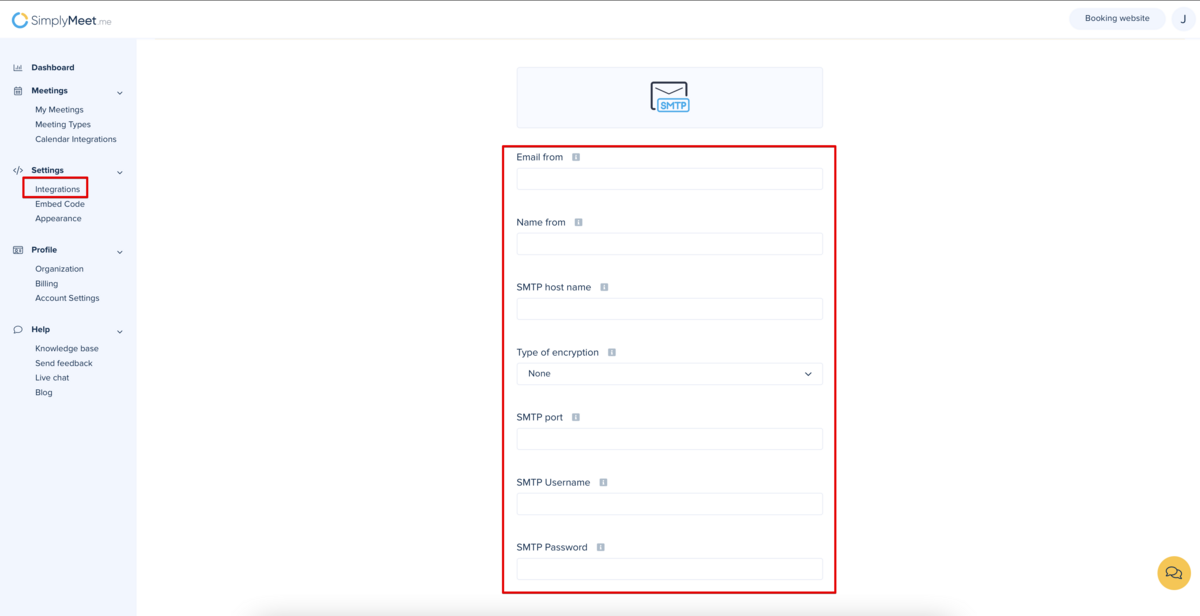Difference between revisions of "SMTP"
From SimplyMeet.me
| Line 1: | Line 1: | ||
<p> | <p> | ||
| − | SMTP integration allows you to send all the notifications from your own email address instead of default [mailto:no-reply@simplymeet.me no-reply@simplymeet.me] and look much more professional in your communications with the customers. | + | SMTP integration allows you to send all the notifications from your own email address instead of default [mailto:no-reply@simplymeet.me no-reply@simplymeet.me] and look much more professional in your communications with the customers.<br> |
| + | It can be set on the user level if you are the owner of the single account or on the organization level if you have a paid accounts with several employees. | ||
</p> | </p> | ||
| Line 6: | Line 7: | ||
<p> | <p> | ||
| − | :1. Navigate to '''[https://secure.simplymeet.me/integrations Integrations]''' page in your account | + | :1. Navigate to '''[https://secure.simplymeet.me/integrations Integrations]''' page in your account.<br> |
| + | :Then find '''SMTP Email for user''' option if you wish to set it on the user level. | ||
| + | :Or '''SMTP Email for Organization'''* if you wish to use it for the organization. | ||
</p> | </p> | ||
<p> | <p> | ||
| Line 18: | Line 21: | ||
:4. Save settings and you are ready. | :4. Save settings and you are ready. | ||
</p> | </p> | ||
| + | |||
| + | |||
| + | |||
| + | <nowiki>*</nowiki>You can also have both levels enabled and decide whether to set organization level as a priority or not.<br> | ||
| + | '''Please note!''' If this option is "On" all the emails will be processed through organisation SMTP account. If you disable it then each user integration will be used for emails. | ||
Revision as of 17:18, 19 March 2023
SMTP integration allows you to send all the notifications from your own email address instead of default no-reply@simplymeet.me and look much more professional in your communications with the customers.
It can be set on the user level if you are the owner of the single account or on the organization level if you have a paid accounts with several employees.
Configuring SMTP integration
- 1. Navigate to Integrations page in your account.
- Then find SMTP Email for user option if you wish to set it on the user level.
- Or SMTP Email for Organization* if you wish to use it for the organization.
- 2. Click on Enable to get to the integration setup page.
- 3. Add your SMTP server credentials to the corresponding fields.
- 4. Save settings and you are ready.
*You can also have both levels enabled and decide whether to set organization level as a priority or not.
Please note! If this option is "On" all the emails will be processed through organisation SMTP account. If you disable it then each user integration will be used for emails.