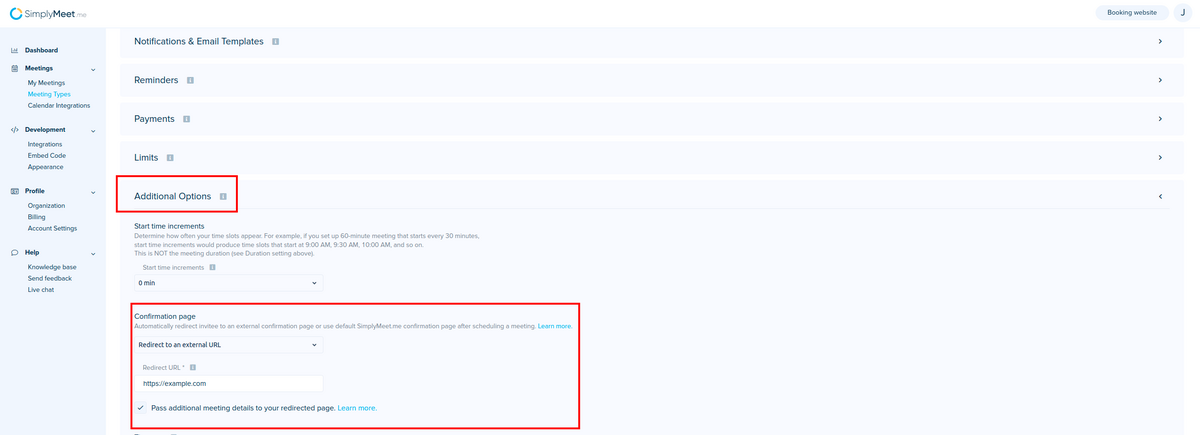Difference between revisions of "Pass meeting details to your redirected page"
From SimplyMeet.me
(Created page with "<p class="intercom-align-left"> You can redirect your invitees to an external page once the meeting was booked. You can do that in the <strong>Meeting Types</strong> ->...") |
|||
| Line 1: | Line 1: | ||
<p class="intercom-align-left"> | <p class="intercom-align-left"> | ||
You can redirect your invitees to an external page once the meeting was booked. You can do that in the | You can redirect your invitees to an external page once the meeting was booked. You can do that in the | ||
| − | <strong>Meeting Types</strong> - | + | <strong>Meeting Types</strong> -> <strong>Additional options</strong> -> <strong>Confirmation page</strong>. |
</p> | </p> | ||
<div class="intercom-container intercom-align-left"> | <div class="intercom-container intercom-align-left"> | ||
| − | [[File: | + | [[File:Simplymeet details to external url.png|1200px|center]] |
</div> | </div> | ||
<p class="intercom-align-left"> | <p class="intercom-align-left"> | ||
Revision as of 14:43, 4 November 2021
You can redirect your invitees to an external page once the meeting was booked. You can do that in the Meeting Types -> Additional options -> Confirmation page.
Besides, you can send additional information about the meeting to the redirected page. This information will be added to the URL as query parameters.
For example, ?meeting_type=new+reminders&invitee_full_name=Bernice+J.+Cervantez&invitee_email=test%example.com&meeting_starts_at=Wednesday%2C+May+6%2C+2020+08%3A15
All available parameters:
- meeting_type - the Meeting Type name
- invitee_full_name - Invitee's full name
- invitee_email - Invitee's email address
- meeting_starts_at - Date and time when the meetings start in invitee's timezone