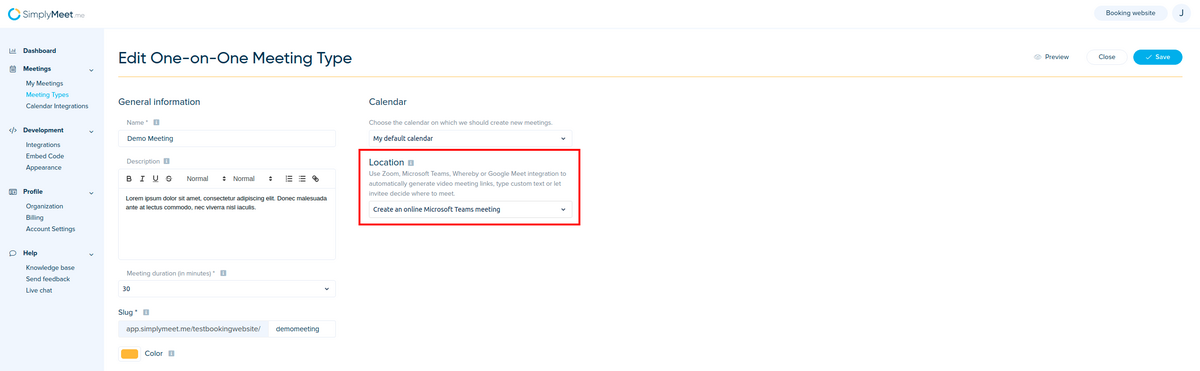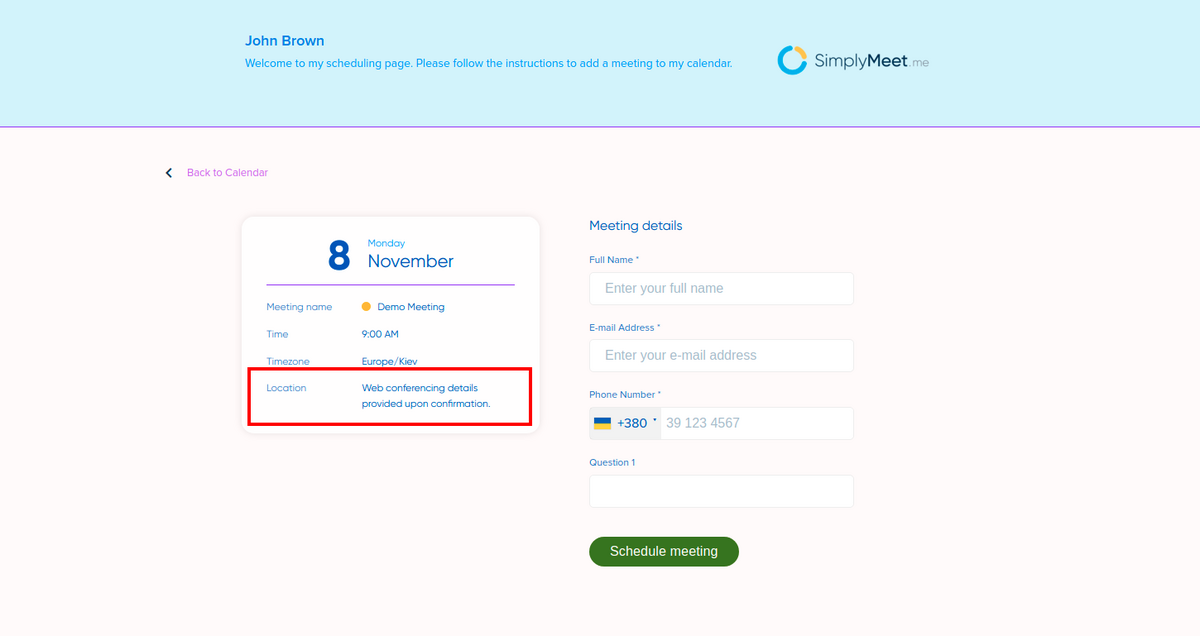Difference between revisions of "Microsoft Teams"
| (4 intermediate revisions by the same user not shown) | |||
| Line 2: | Line 2: | ||
The | The | ||
[https://www.microsoft.com/en/microsoft-365/microsoft-teams/group-chat-software Microsoft Teams] integration automates your clients' booking by generating a unique video meeting link for every meeting. | [https://www.microsoft.com/en/microsoft-365/microsoft-teams/group-chat-software Microsoft Teams] integration automates your clients' booking by generating a unique video meeting link for every meeting. | ||
| − | |||
| − | |||
| − | |||
| − | |||
| − | |||
| − | |||
| − | |||
</p> | </p> | ||
<p class="no-margin"> | <p class="no-margin"> | ||
| Line 17: | Line 10: | ||
<p class="no-margin"> | <p class="no-margin"> | ||
<strong>Note</strong>: This integration will work only with the Outlook/Office 365 Calendar integration connected. | <strong>Note</strong>: This integration will work only with the Outlook/Office 365 Calendar integration connected. | ||
| − | |||
| − | |||
</p> | </p> | ||
<h2 id="getting-started-with-microsoft-teams-integration"><strong>Getting started with Microsoft Teams integration</strong></h2> | <h2 id="getting-started-with-microsoft-teams-integration"><strong>Getting started with Microsoft Teams integration</strong></h2> | ||
| − | < | + | <p> |
| − | + | 1. In [https://secure.simplymeet.me/calendars Calendar Integrations], connect your Outlook/Office 365 calendar.</p> | |
| − | + | <p> | |
| − | + | 2. In your [https://secure.simplymeet.me/event_types/#/ Meeting Types], choose the <strong>Create an online Microsoft Teams meeting </strong>option from the <strong>Location </strong>dropdown.</p> | |
<div class="intercom-container"> | <div class="intercom-container"> | ||
| − | [[File: | + | [[File:Simplymeet microsoft teams as location.png|1200px|center]] |
</div> | </div> | ||
<p class="no-margin"> | <p class="no-margin"> | ||
| − | + | 3. Click | |
<strong>Save</strong> button. | <strong>Save</strong> button. | ||
</p> | </p> | ||
<p class="no-margin"> | <p class="no-margin"> | ||
| − | + | 4. Now, when someone schedules a new meeting with you, the Microsoft Teams video meeting link will be automatically generated and attached to the event's body in the calendar. | |
</p> | </p> | ||
<p class="no-margin"> | <p class="no-margin"> | ||
| Line 42: | Line 33: | ||
</p> | </p> | ||
<div class="intercom-container"> | <div class="intercom-container"> | ||
| − | [[File: | + | [[File:Simplymeet client side web location.png|1200px|center]] |
</div> | </div> | ||
Revision as of 14:42, 23 November 2021
The Microsoft Teams integration automates your clients' booking by generating a unique video meeting link for every meeting.
When a new meeting is scheduled with SimplyMeet.me, an online Microsoft Teams video meeting link is automatically created and added to the meeting details, calendar and email notifications.
Note: This integration will work only with the Outlook/Office 365 Calendar integration connected.
Getting started with Microsoft Teams integration
1. In Calendar Integrations, connect your Outlook/Office 365 calendar.
2. In your Meeting Types, choose the Create an online Microsoft Teams meeting option from the Location dropdown.
3. Click Save button.
4. Now, when someone schedules a new meeting with you, the Microsoft Teams video meeting link will be automatically generated and attached to the event's body in the calendar.
When Microsoft Teams integration is enabled and Create an online Microsoft Teams meeting option from the Location dropdown in the Meeting Type is selected, the Web conferencing details provided upon confirmation text will be visible in the Location details on the scheduling page.