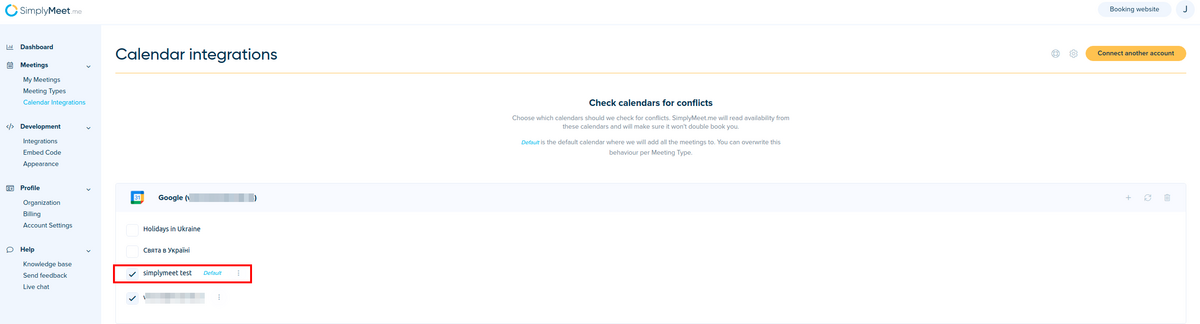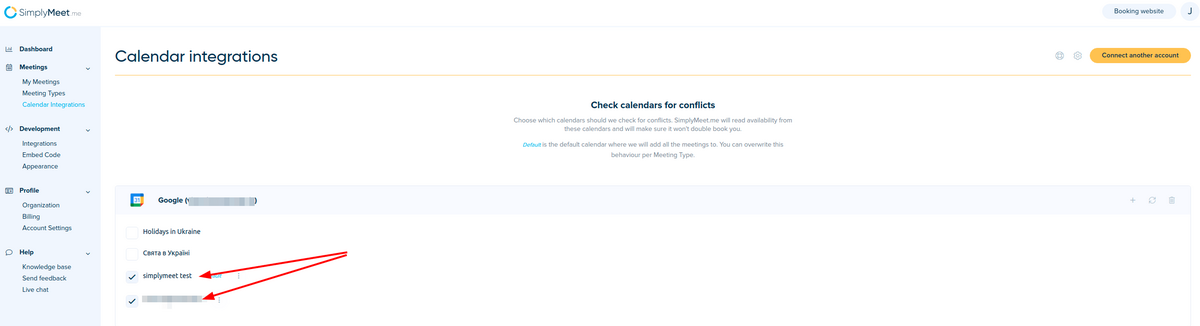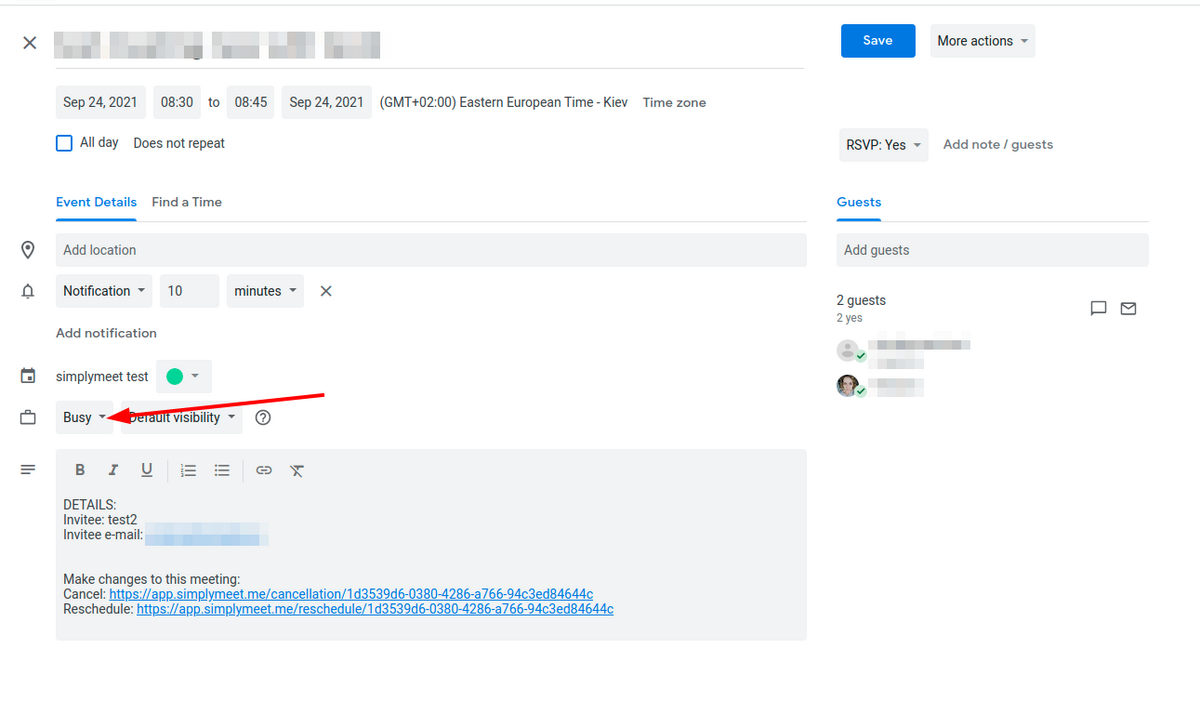Difference between revisions of "Meetings are double-booked"
From SimplyMeet.me
| Line 1: | Line 1: | ||
<p class="intercom-align-left"> | <p class="intercom-align-left"> | ||
| − | There are few possible solutions. In the [https://app. | + | There are few possible solutions. In the [https://app.simplymeet.me/calendars/edit Calendar Integrations]: |
</p> | </p> | ||
<h3>Make sure the default calendar is checked for conflicts.</h3> | <h3>Make sure the default calendar is checked for conflicts.</h3> | ||
| Line 7: | Line 7: | ||
</p> | </p> | ||
<p> | <p> | ||
| − | [[File: | + | [[File:Simplymeet calendar connections correct.png|1200px|center]] |
| − | |||
| − | |||
| − | |||
</p> | </p> | ||
<h3>Make sure the calendars you have events in are checked for conflicts (the checkboxes are checked).</h3> | <h3>Make sure the calendars you have events in are checked for conflicts (the checkboxes are checked).</h3> | ||
| Line 16: | Line 13: | ||
SimplyMeet.me will check the selected calendars for conflicts. | SimplyMeet.me will check the selected calendars for conflicts. | ||
</p> | </p> | ||
| − | [[File: | + | [[File:Simplymeet calendar check for conflicts.png|1200px|center]] |
<h3>Make sure your existing events in your online calendar have status set to "<strong style="background-color: initial; font-family: inherit;">busy</strong>".</h3> | <h3>Make sure your existing events in your online calendar have status set to "<strong style="background-color: initial; font-family: inherit;">busy</strong>".</h3> | ||
<p> | <p> | ||
| Line 22: | Line 19: | ||
</p> | </p> | ||
<p> | <p> | ||
| − | [[File: | + | [[File:Simplymeet busy event status.png|1200px|center]] |
</p> | </p> | ||
Revision as of 14:00, 4 November 2021
There are few possible solutions. In the Calendar Integrations:
Make sure the default calendar is checked for conflicts.
The default calendar is where SimplyMeet.me will add all the booked meetings. To make sure the meetings are not booked at the same time, the default calendar has to be checked for conflicts (the checkboxes near the calendars must be checked). SimplyMeet.me will then make sure the booked meetings added to the default calendar are checked for conflicts when loading your availability on the booking page.
Make sure the calendars you have events in are checked for conflicts (the checkboxes are checked).
SimplyMeet.me will check the selected calendars for conflicts.
Make sure your existing events in your online calendar have status set to "busy".
Here is an example from the Google Calendar: