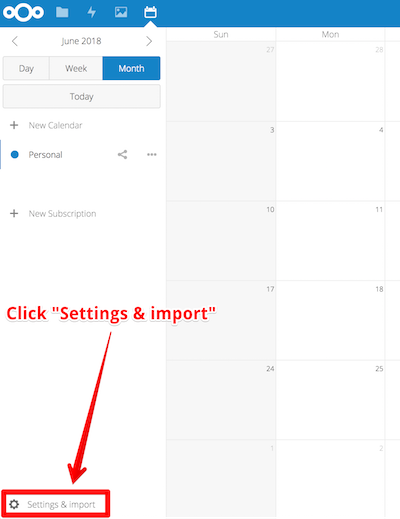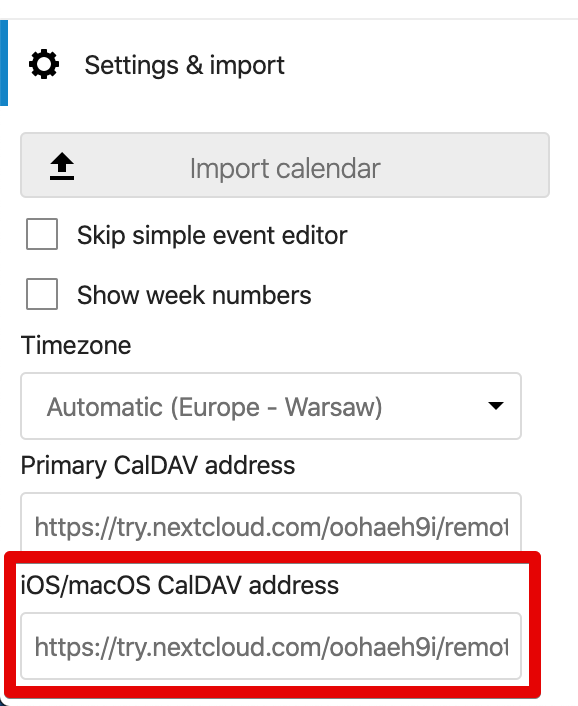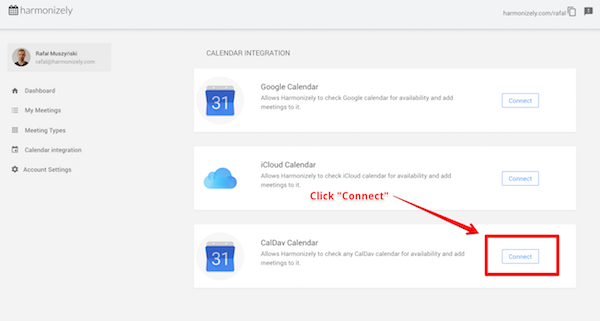How to connect your NextCloud Calendar
From SimplyMeet.me
In order to be able to add meetings to your NextCloud Calendar you need to connect your NextCloud account with SimplyMeet.me.
- First, navigate to your NextCloud Calendar account and click "Settings & import"
2. Copy the value of " iOS/OS X CalDAV address" field
3. Go to "Calendar Integration" in SimplyMeet.me
4. Click "Connect" button in CalDAV Calendar section
5. Next, paste the copied value of "
iOS/OS X CalDAV address" field from you NextCloud Calendar account into "Server URL" field. For "username" and "password" fields use your NextCloud credentials (use an app-specific password if using two-factor authentication).
6. That's it! Your NextCloud Calendar should be now connected.