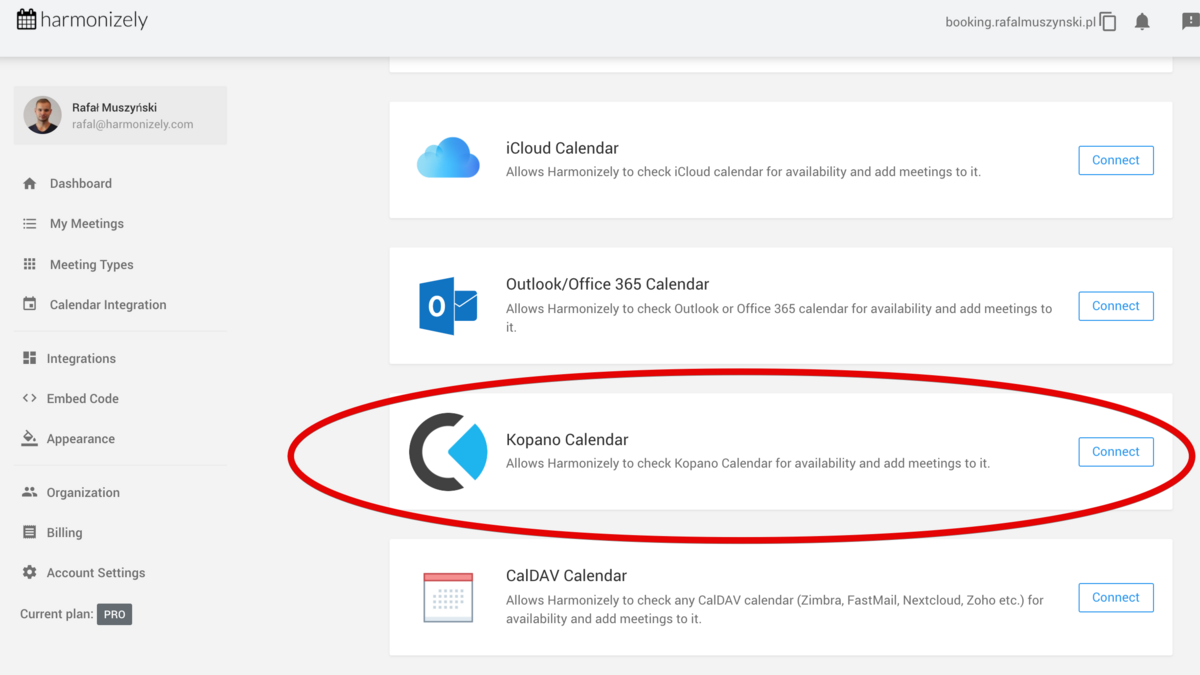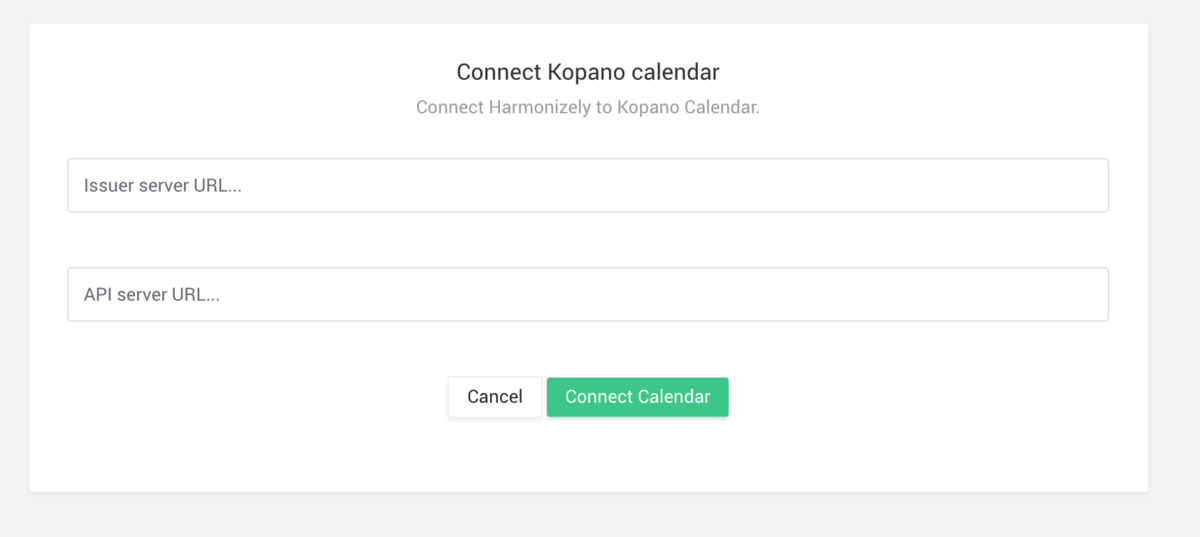Difference between revisions of "How to connect Kopano Calendar"
| Line 1: | Line 1: | ||
<p class="no-margin"> | <p class="no-margin"> | ||
[https://kopano.com/ Kopano Groupware] is the alternative to Microsoft Outlook & Exchange. Small to medium-sized organisations and groups of all kinds use Kopano Groupware to process and manage their e-mails, calendars, contacts or tasks and share them with their colleagues in a digitally sovereign way. | [https://kopano.com/ Kopano Groupware] is the alternative to Microsoft Outlook & Exchange. Small to medium-sized organisations and groups of all kinds use Kopano Groupware to process and manage their e-mails, calendars, contacts or tasks and share them with their colleagues in a digitally sovereign way. | ||
| − | |||
| − | |||
</p> | </p> | ||
<p class="no-margin"> | <p class="no-margin"> | ||
In this guide, you will find out how to connect your Kopano Calendar with SimplyMeet.me to be able to book meetings directly into your calendar. | In this guide, you will find out how to connect your Kopano Calendar with SimplyMeet.me to be able to book meetings directly into your calendar. | ||
| − | |||
| − | |||
</p> | </p> | ||
<h2 id="prerequisites">Prerequisites</h2> | <h2 id="prerequisites">Prerequisites</h2> | ||
| Line 13: | Line 9: | ||
To log into Kopano Groupware the SimplyMeet.me application first needs to be "registered" with Kopanos identify provider Kopano Konnect. For this the file | To log into Kopano Groupware the SimplyMeet.me application first needs to be "registered" with Kopanos identify provider Kopano Konnect. For this the file | ||
[https://stash.kopano.io/projects/KC/repos/konnect/browse/identifier-registration.yaml.in identifier-registration.yaml] needs to be extended with the following: | [https://stash.kopano.io/projects/KC/repos/konnect/browse/identifier-registration.yaml.in identifier-registration.yaml] needs to be extended with the following: | ||
| − | |||
| − | |||
</p> | </p> | ||
<pre> | <pre> | ||
| Line 25: | Line 19: | ||
- https://app.harmonizely.com/calendars/kopano/callback/ | - https://app.harmonizely.com/calendars/kopano/callback/ | ||
</pre> | </pre> | ||
| − | |||
| − | |||
| − | |||
| − | |||
<h2 id="connecting-kopano-calendar-to-harmonizely"><strong>Connecting Kopano Calendar to SimplyMeet.me</strong></h2> | <h2 id="connecting-kopano-calendar-to-harmonizely"><strong>Connecting Kopano Calendar to SimplyMeet.me</strong></h2> | ||
<p class="no-margin"> | <p class="no-margin"> | ||
| Line 41: | Line 31: | ||
[[File:Kopano calendar option.png|1200px|center]] | [[File:Kopano calendar option.png|1200px|center]] | ||
</div> | </div> | ||
| − | |||
| − | |||
<p class="no-margin"> | <p class="no-margin"> | ||
3. Fill in the calendar connection details: | 3. Fill in the calendar connection details: | ||
| Line 53: | Line 41: | ||
[[File:Kopano calendar settings.png|1200px|center]] | [[File:Kopano calendar settings.png|1200px|center]] | ||
</div> | </div> | ||
| − | |||
| − | |||
| − | |||
| − | |||
<p class="no-margin"> | <p class="no-margin"> | ||
4. Click | 4. Click | ||
Revision as of 10:16, 23 August 2021
Kopano Groupware is the alternative to Microsoft Outlook & Exchange. Small to medium-sized organisations and groups of all kinds use Kopano Groupware to process and manage their e-mails, calendars, contacts or tasks and share them with their colleagues in a digitally sovereign way.
In this guide, you will find out how to connect your Kopano Calendar with SimplyMeet.me to be able to book meetings directly into your calendar.
Prerequisites
To log into Kopano Groupware the SimplyMeet.me application first needs to be "registered" with Kopanos identify provider Kopano Konnect. For this the file identifier-registration.yaml needs to be extended with the following:
# identifier-registration.yaml
clients:
- id: harmonizely.com
name: Harmonizely
application_type: web
redirect_uris:
- https://app.harmonizely.com/calendars/kopano/callback/
Connecting Kopano Calendar to SimplyMeet.me
1. First, go to Calendar Integration in SimplyMeet.me.
2. Click Connect button in Kopano Calendar section.
3. Fill in the calendar connection details:
- Issuer server URL: URL of the Kopano OpenID Connect identity provider (Kopano Konnect) - e.g. calendar.example.com
- API server URL: URL of the Kopano RestAPI (Kopano Kapi). Usually, this is the same value as "Issuer server URL" unless the RestAPI is hosted under a different domain or subdomain.
4. Click Connect Calendar. You will be redirected to the Kopano Calendar login screen where you would have to sign in.
5. That's it! Your Kopano Calendar has now been connected to SimplyMeet.me and should synchronize with your SimplyMeet.me account.