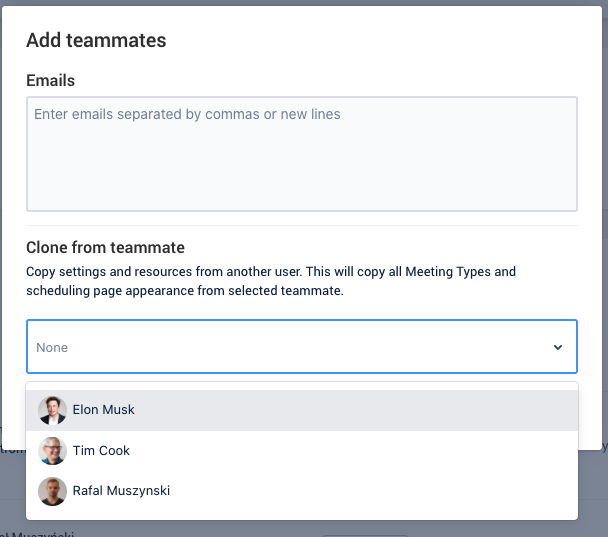Difference between revisions of "How to clone a teammate's settings"
From SimplyMeet.me
(Created page with "<p class="no-margin"> When an organization owners invite a new teammate, they are able to clone settings from an existing teammate. The selected settings and resources will b...") |
|||
| Line 14: | Line 14: | ||
<h1 id="h_b8e28a50f7">Cloning teammate's settings</h1> | <h1 id="h_b8e28a50f7">Cloning teammate's settings</h1> | ||
<ol> | <ol> | ||
| − | <li>Go to your [https://app. | + | <li>Go to your [https://app.simplymeet.me/organization organization settings].</li> |
<li>Click <strong>Add teammates </strong>button.</li> | <li>Click <strong>Add teammates </strong>button.</li> | ||
<li>Type in your teammate's email addresses separated by commas or newlines.</li> | <li>Type in your teammate's email addresses separated by commas or newlines.</li> | ||
Revision as of 14:58, 3 November 2021
When an organization owners invite a new teammate, they are able to clone settings from an existing teammate. The selected settings and resources will be inherited by the newly invited teammate to give them a head start on setup.
What is cloned
- Meeting Types (all personal including secret ones).
- Scheduling page appearance.
- Organization logo.
Cloning teammate's settings
- Go to your organization settings.
- Click Add teammates button.
- Type in your teammate's email addresses separated by commas or newlines.
- In the section Clone from teammate, choose the existing teammate you want to clone from.
- Click Add teammates button.