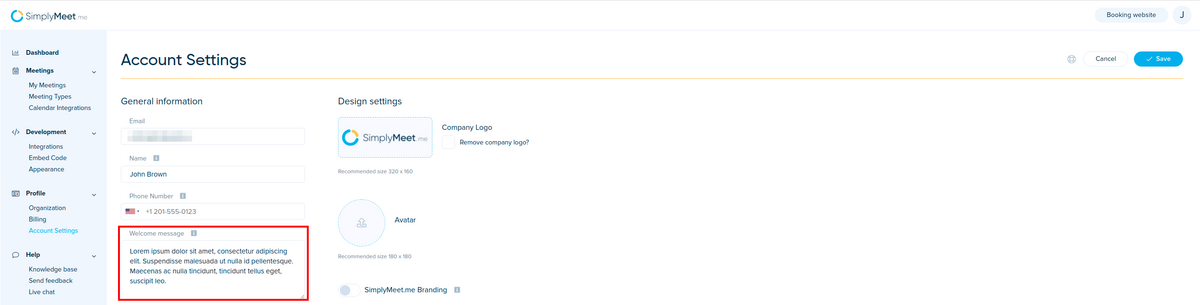Difference between revisions of "How to change welcome message on the scheduling page"
From SimplyMeet.me
| Line 7: | Line 7: | ||
</div> | </div> | ||
<p class="intercom-align-left"> | <p class="intercom-align-left"> | ||
| − | It can be changed in the [https:// | + | It can be changed in the [https://secure.simplymeet.me/profile/edit Account Settings]. |
</p> | </p> | ||
<p class="intercom-align-left"> | <p class="intercom-align-left"> | ||
| Line 13: | Line 13: | ||
</p> | </p> | ||
<ol> | <ol> | ||
| − | <li>Go to [https:// | + | <li>Go to [https://secure.simplymeet.me/profile/edit Account Settings].</li> |
<li>In the <strong>Welcome message</strong> field type your custom welcome message or leave it blank if you don't want to show the welcome message.</li> | <li>In the <strong>Welcome message</strong> field type your custom welcome message or leave it blank if you don't want to show the welcome message.</li> | ||
<li>Click <strong>Save</strong> button.</li> | <li>Click <strong>Save</strong> button.</li> | ||
Latest revision as of 14:31, 23 November 2021
By default, the welcome message text on the scheduling page is Welcome to my scheduling page. Please follow the instructions to add a meeting to my calendar.
It can be changed in the Account Settings.
How to change the welcome message:
- Go to Account Settings.
- In the Welcome message field type your custom welcome message or leave it blank if you don't want to show the welcome message.
- Click Save button.