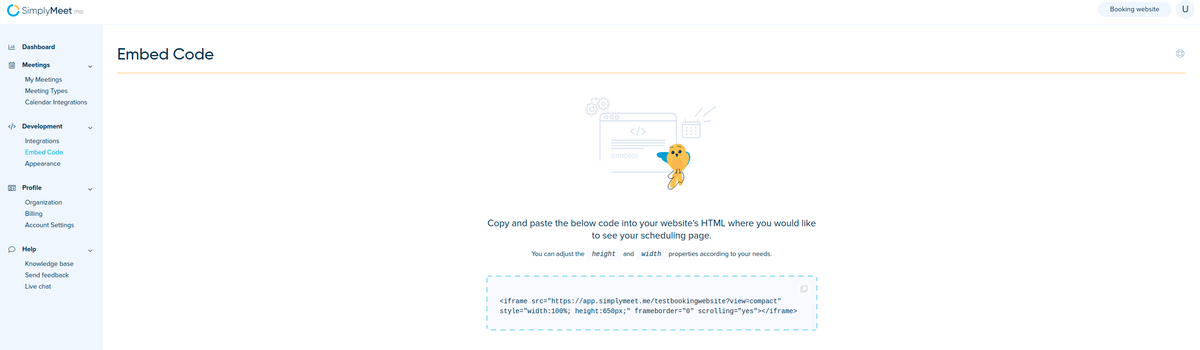Difference between revisions of "How to Embed Your Scheduling Page onto Wordpress and others"
From SimplyMeet.me
| (3 intermediate revisions by the same user not shown) | |||
| Line 4: | Line 4: | ||
<h2 id="how-to-embed-your-scheduling-page" class="intercom-align-left">How to Embed Your Scheduling Page</h2> | <h2 id="how-to-embed-your-scheduling-page" class="intercom-align-left">How to Embed Your Scheduling Page</h2> | ||
<p class="intercom-align-left"> | <p class="intercom-align-left"> | ||
| − | 1. Click | + | 1. Click [https://secure.simplymeet.me/embed-code <strong>Embed Code</strong>]<strong> </strong>in the menu on the left from your SimplyMeet.me admin panel. |
| − | |||
</p> | </p> | ||
<p class="intercom-align-left"> | <p class="intercom-align-left"> | ||
| Line 13: | Line 12: | ||
</p> | </p> | ||
<div class="intercom-container intercom-align-left"> | <div class="intercom-container intercom-align-left"> | ||
| − | [[File: | + | [[File:Simplymeet embed code path.png|1200px|center]] |
</div> | </div> | ||
<p class="intercom-align-left"> | <p class="intercom-align-left"> | ||
You can also hide the top header with your avatar and welcome message by adding the | You can also hide the top header with your avatar and welcome message by adding the | ||
| − | <strong>?view=compact</strong> parameter to the embedded URL, e.g. [https:// | + | <strong>?view=compact</strong> parameter to the embedded URL, e.g. [https://app.simplymeet.me/testsmaccount https://app.simplymeet.me/testsmaccount/<strong>?view=compact</strong>] |
</p> | </p> | ||
<p class="intercom-align-left"> | <p class="intercom-align-left"> | ||
| Line 23: | Line 22: | ||
</p> | </p> | ||
<div class="intercom-container intercom-align-left"> | <div class="intercom-container intercom-align-left"> | ||
| − | [[File: | + | [[File:Simplymeet compact view.png|center]] |
</div> | </div> | ||
| − | |||
| − | |||
Latest revision as of 14:11, 4 December 2023
You can embed your scheduling page on your private website. That will let your clients schedule meetings right from your website.
How to Embed Your Scheduling Page
1. Click Embed Code in the menu on the left from your SimplyMeet.me admin panel.
2. Copy and paste the code into your website's HTML where you would like to see your scheduling page.
You can also hide the top header with your avatar and welcome message by adding the ?view=compact parameter to the embedded URL, e.g. https://app.simplymeet.me/testsmaccount/?view=compact
Which will result displaying only a list of Meeting Types: