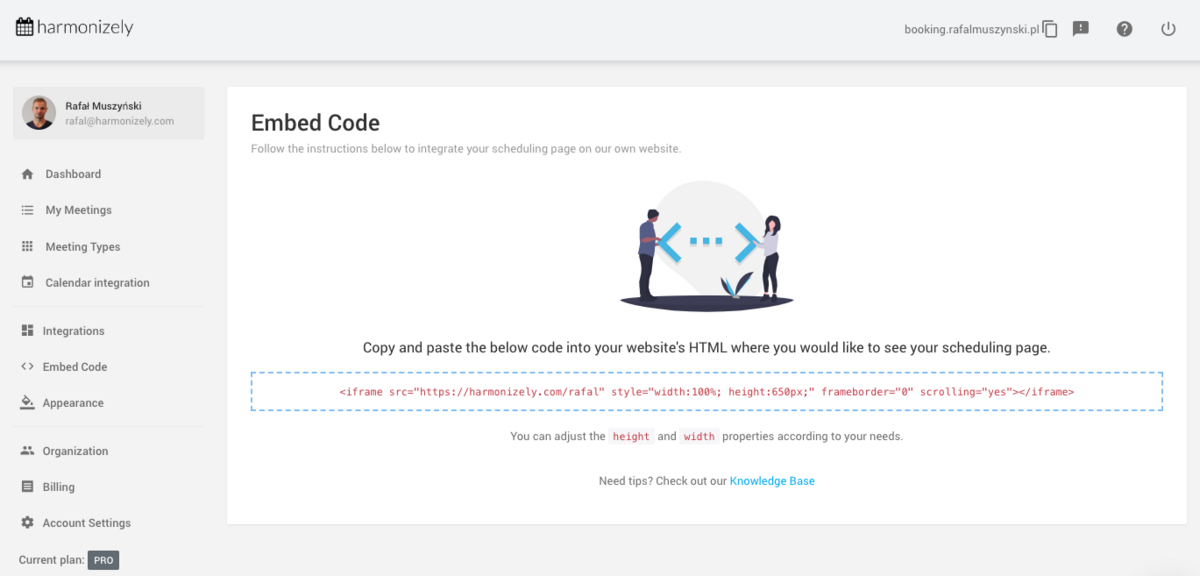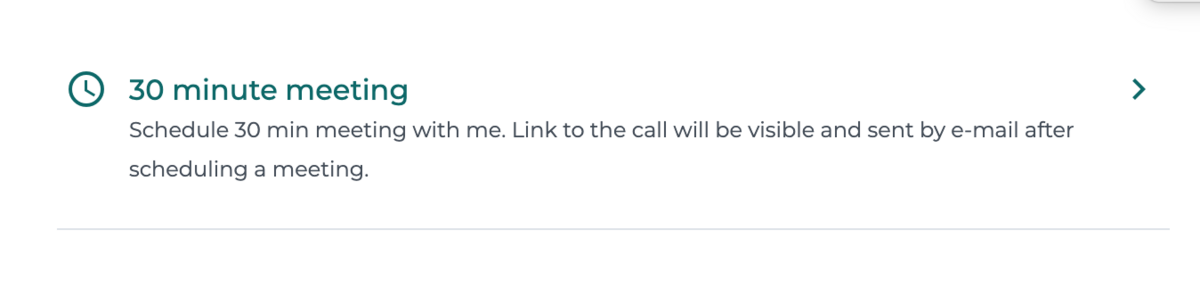Difference between revisions of "How to Embed Your Scheduling Page onto Wordpress and others"
From SimplyMeet.me
(Created page with "<p class="intercom-align-left"> You can embed your scheduling page on your private website. That will let your clients schedule meetings right from your website. </p> <h2 id=...") |
|||
| Line 5: | Line 5: | ||
<p class="intercom-align-left"> | <p class="intercom-align-left"> | ||
1. Click | 1. Click | ||
| − | [https://harmonizely.com/embed-code <strong>Embed Code</strong>]<strong> </strong>in the menu on the left from your | + | [https://harmonizely.com/embed-code <strong>Embed Code</strong>]<strong> </strong>in the menu on the left from your SimplyMeet.me admin panel. |
</p> | </p> | ||
<p class="intercom-align-left"> | <p class="intercom-align-left"> | ||
Revision as of 11:59, 20 August 2021
You can embed your scheduling page on your private website. That will let your clients schedule meetings right from your website.
How to Embed Your Scheduling Page
1. Click Embed Code in the menu on the left from your SimplyMeet.me admin panel.
2. Copy and paste the code into your website's HTML where you would like to see your scheduling page.
You can also hide the top header with your avatar and welcome message by adding the ?view=compact parameter to the embedded URL, e.g. https://harmonizely.com/rafal?view=compact
Which will result displaying only a list of Meeting Types: