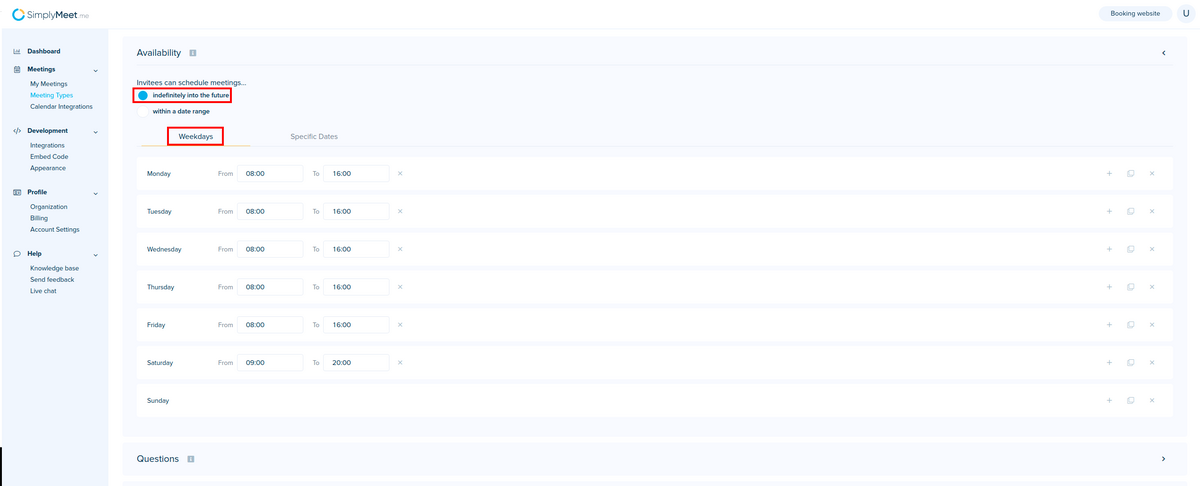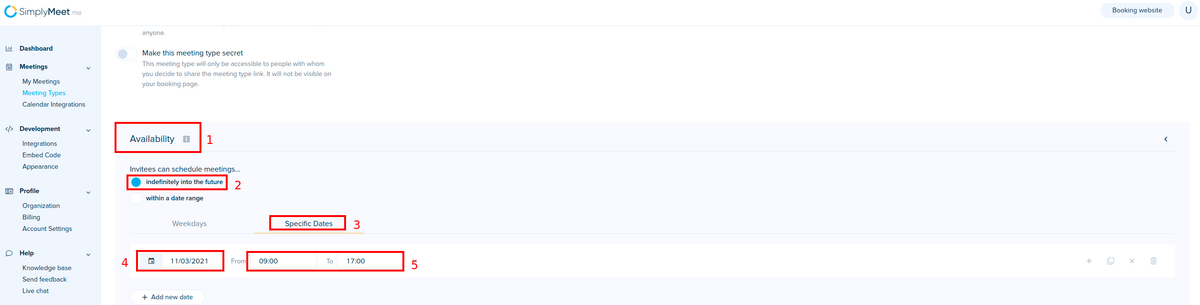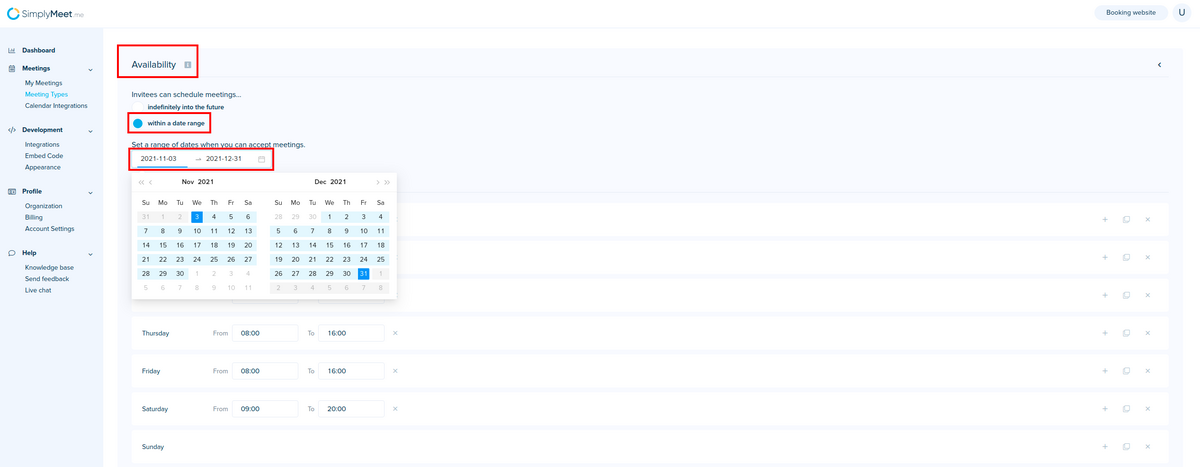Difference between revisions of "How do I set up my business hours"
From SimplyMeet.me
| Line 8: | Line 8: | ||
</ol> | </ol> | ||
<p> | <p> | ||
| − | You can set the availability for weekdays, | + | You can set the availability for: |
| + | * '''weekdays'''. If you have regular schedule for the selected meeting type, repeating week by week throughout the year; | ||
| + | [[File:Simplymeet availability weekdays.png|1200px|center]] | ||
</p> | </p> | ||
<p> | <p> | ||
| − | + | * '''specific dates'''. Please use this option for events, or meetings occurring only on some defined dates, and not regularly; | |
[[File:Simplymeet availability specific dates.png|1200px|center]] | [[File:Simplymeet availability specific dates.png|1200px|center]] | ||
| + | </p> | ||
| + | <p> | ||
| + | * '''a range of dates''' when you can accept meetings. This option is useful for seasonal businesses, when the meetings are regular but only during the defined periods of time: | ||
[[File:Simplymeet availability date range.png|1200px|center]] | [[File:Simplymeet availability date range.png|1200px|center]] | ||
</p> | </p> | ||
Latest revision as of 12:24, 7 June 2023
You can set your business hours per Meeting Type.
- Go to Meeting Types.
- Edit existing Meeting Type or create a new one.
- In the Availability section, you can set when you are available for the booking.
You can set the availability for:
- weekdays. If you have regular schedule for the selected meeting type, repeating week by week throughout the year;
- specific dates. Please use this option for events, or meetings occurring only on some defined dates, and not regularly;
- a range of dates when you can accept meetings. This option is useful for seasonal businesses, when the meetings are regular but only during the defined periods of time: