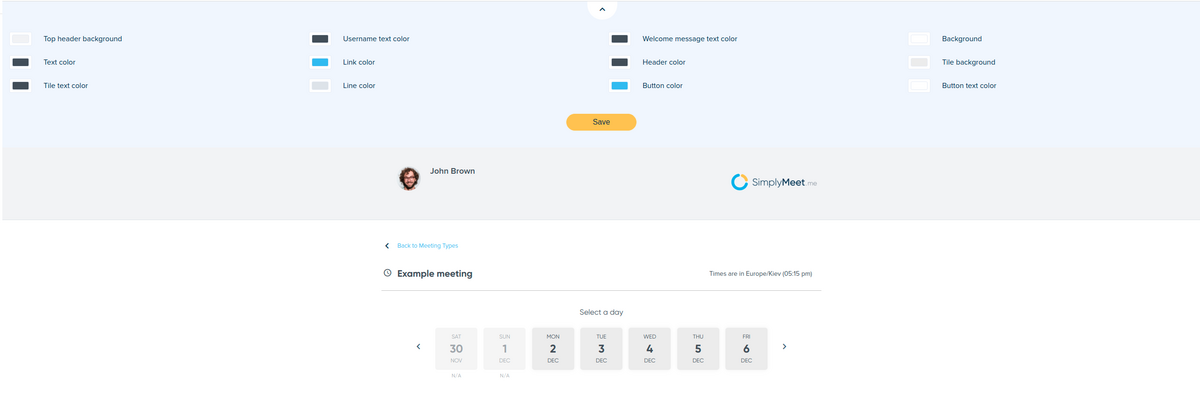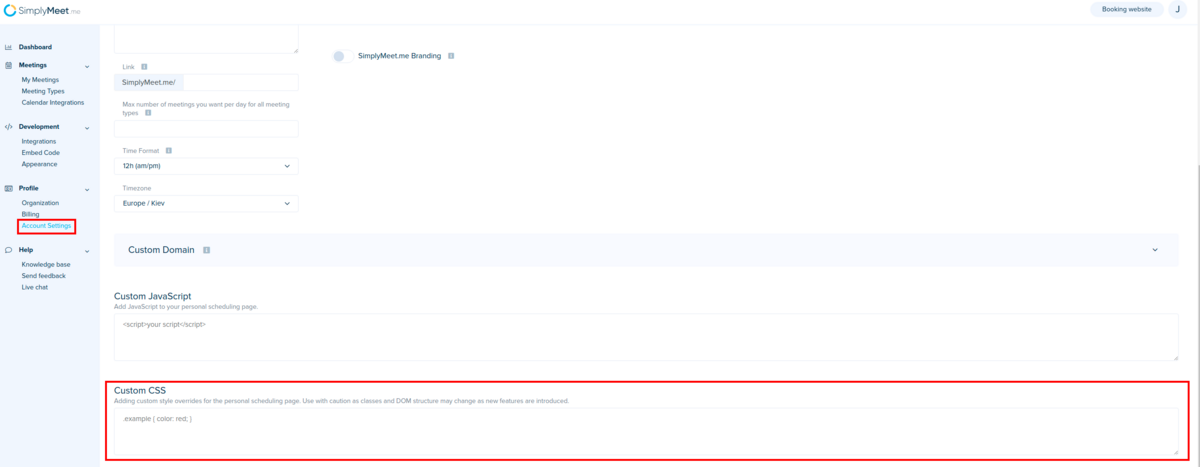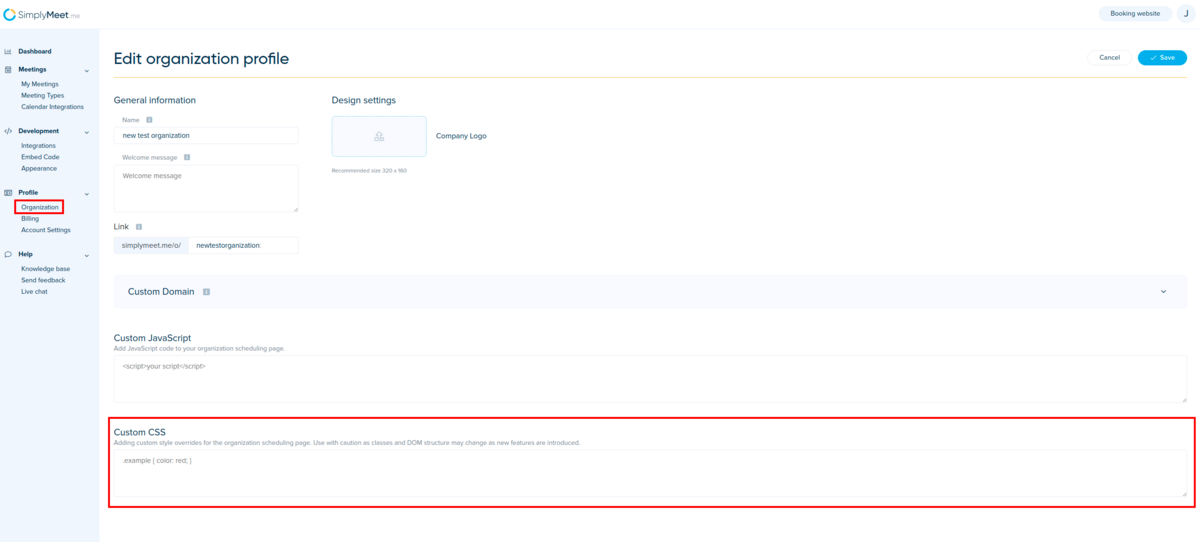Difference between revisions of "Customize your scheduling page"
| Line 1: | Line 1: | ||
<p> | <p> | ||
| − | Scheduling pages allow your invitees to book the meetings with you. Out of the box, organization and personal scheduling pages have a sleek and clean look with some customization built right into Appearance settings that can be customized without changing the code and our default CSS. If you want to customize your scheduling page further and match your brand seamlessly, put your team's CSS skills to work and create your own stylesheet | + | Scheduling pages allow your invitees to book the meetings with you. Out of the box, organization and personal scheduling pages have a sleek and clean look with some customization built right into Appearance settings that can be customized without changing the code and our default CSS. If you want to customize your scheduling page further and match your brand seamlessly, put your team's CSS skills to work and create your own stylesheet |
</p> | </p> | ||
<p> | <p> | ||
| Line 16: | Line 16: | ||
</p> | </p> | ||
<h2><br> | <h2><br> | ||
| − | Personal-level vs. Organization-level CSS | + | Personal-level vs. Organization-level CSS (paid plan only) |
</h2> | </h2> | ||
<p> | <p> | ||
| Line 55: | Line 55: | ||
<p> | <p> | ||
3. Just add your CSS using the Custom CSS field. This CSS will automatically apply to your organization scheduling page. | 3. Just add your CSS using the Custom CSS field. This CSS will automatically apply to your organization scheduling page. | ||
| − | |||
| − | |||
| − | |||
| − | |||
| − | |||
| − | |||
| − | |||
| − | |||
| − | |||
| − | |||
| − | |||
| − | |||
| − | |||
| − | |||
| − | |||
| − | |||
| − | |||
| − | |||
| − | |||
| − | |||
| − | |||
| − | |||
| − | |||
| − | |||
| − | |||
| − | |||
| − | |||
| − | |||
| − | |||
| − | |||
| − | |||
| − | |||
| − | |||
| − | |||
| − | |||
| − | |||
| − | |||
| − | |||
| − | |||
| − | |||
</p> | </p> | ||
Revision as of 15:08, 17 November 2021
Scheduling pages allow your invitees to book the meetings with you. Out of the box, organization and personal scheduling pages have a sleek and clean look with some customization built right into Appearance settings that can be customized without changing the code and our default CSS. If you want to customize your scheduling page further and match your brand seamlessly, put your team's CSS skills to work and create your own stylesheet
This article covers all of the customization options scheduling page offers.
Appearance editor
1. Go to the Appearance page.
2. The user-friendly editor will open where you can change the colours of the personal scheduling page, no custom coding necessary.
Personal-level vs. Organization-level CSS (paid plan only)
Organization-level CSS will be loaded when you open any teammates scheduling link in your organization or the organization scheduling page.
Personal-specific CSS gets loaded only on the personal scheduling page.
Use custom CSS (Cascading Style Sheets)
Add your own CSS by directly adding the stylesheets in the settings. You can customize just about everything on your scheduling pages with do-it-yourself custom CSS (e.g. change the font format, size, override defaults colours etc.)!
Personal scheduling page-specific custom CSS
1. Go to Account Settings.
2. Head to the Custom CSS section to get started.
3. Just add your CSS using the Custom CSS field. This CSS will automatically apply to your personal scheduling page.
Organization scheduling page-specific custom CSS
1. Go to Organization settings.
2. Head to the Custom CSS section to get started.
3. Just add your CSS using the Custom CSS field. This CSS will automatically apply to your organization scheduling page.