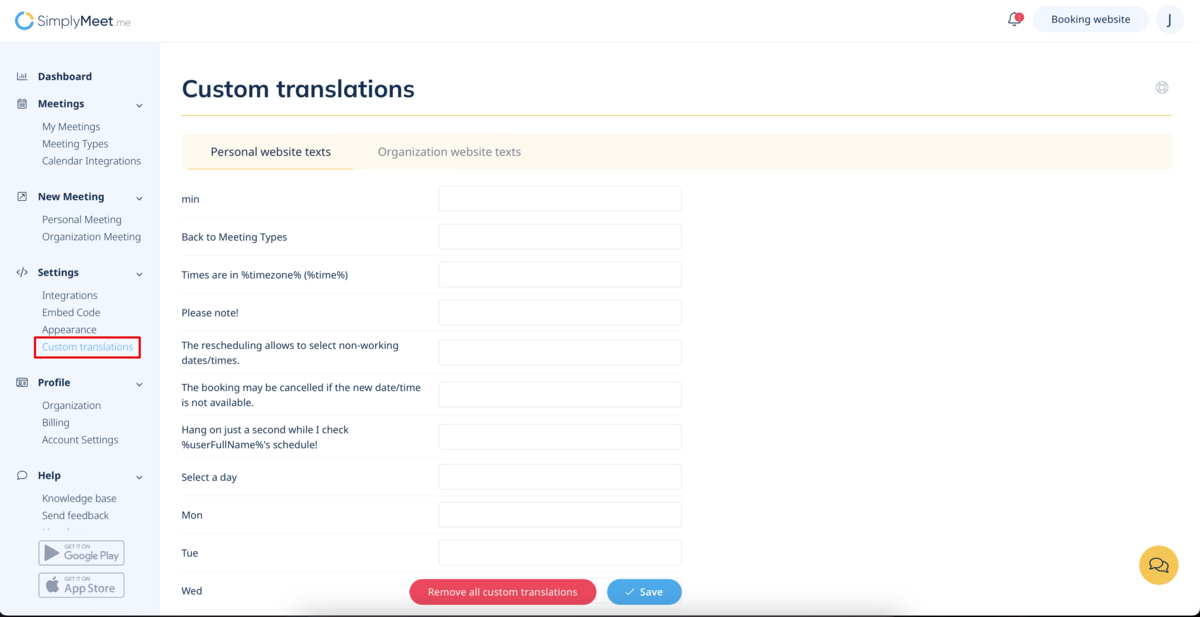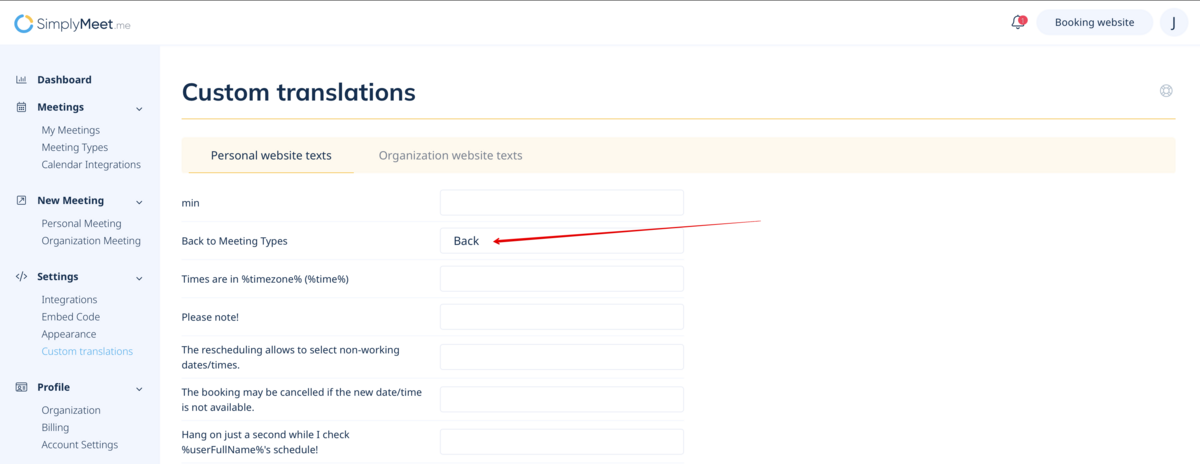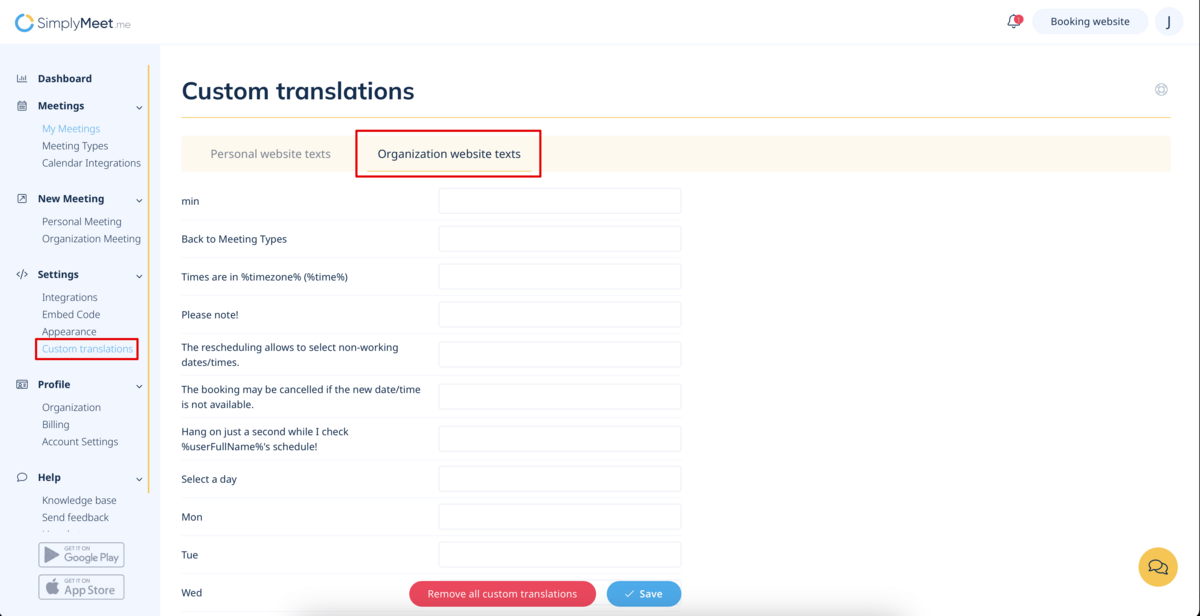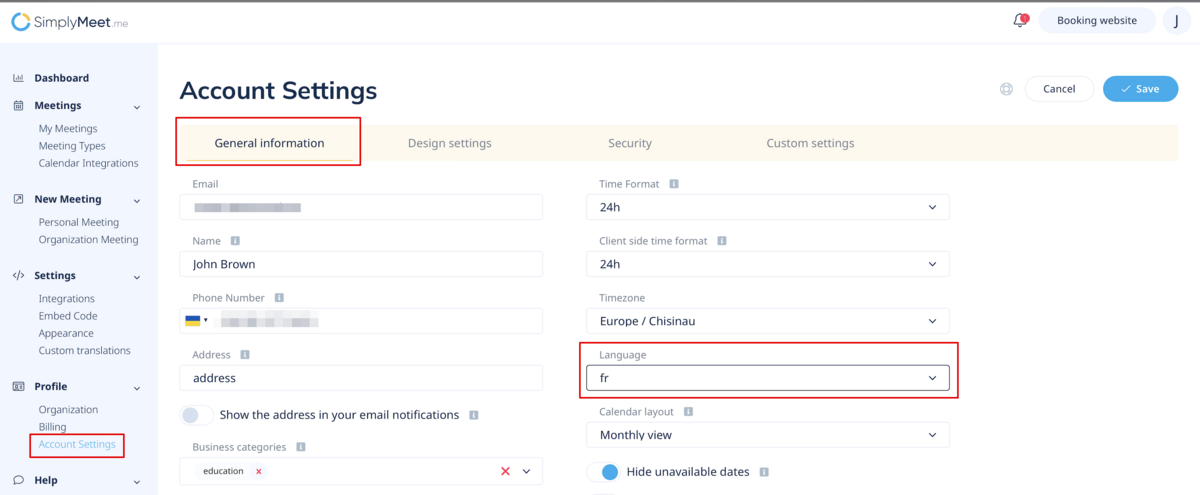Difference between revisions of "Custom translations"
From SimplyMeet.me
(Created page with "The Custom translations feature in SimplyMeet.me allows users to adjust the text displayed on their booking page to meet their specific needs.<br> For example, users can chang...") |
|||
| Line 1: | Line 1: | ||
| + | <br><br> | ||
The Custom translations feature in SimplyMeet.me allows users to adjust the text displayed on their booking page to meet their specific needs.<br> | The Custom translations feature in SimplyMeet.me allows users to adjust the text displayed on their booking page to meet their specific needs.<br> | ||
For example, users can change the default text "Meeting type" to "Service", "Event", or "Class" to better reflect the type of meeting or service being offered.<br> | For example, users can change the default text "Meeting type" to "Service", "Event", or "Class" to better reflect the type of meeting or service being offered.<br> | ||
This feature is particularly useful for businesses or organisations that operate in multiple languages or have specific branding requirements. Users can easily customise the text displayed on their booking page to match their brand language.<br> | This feature is particularly useful for businesses or organisations that operate in multiple languages or have specific branding requirements. Users can easily customise the text displayed on their booking page to match their brand language.<br> | ||
| − | + | <br><br> | |
| + | |||
| + | |||
| + | ;How to use | ||
| + | |||
| + | |||
| + | :1. Navigate to '''[https://secure.simplymeet.me/panel/custom-translation Custom translations]''' page using the left-side menu. | ||
| + | [[File:Custom translations path sm.png|1200px|center|link=https://help.simplymeet.me/images/0/09/Custom_translations_path_sm.png]] | ||
| + | <br><br> | ||
| + | :2. You can add your own translations to every row or change only some of them. | ||
| + | :Save settings. | ||
| + | [[File:Custom translation example.png|1200px|center|link=https://help.simplymeet.me/images/b/b0/Custom_translation_example.png]] | ||
| + | <br><br> | ||
| + | :3. If you have an organization and wish to adjust the related wording you can choose '''Organization website texts" tab there. | ||
| + | [[File:Custom translation path organization.png|1200px|center|link=https://help.simplymeet.me/images/2/28/Custom_translation_path_organization.png]] | ||
| + | <br><br> | ||
| + | :4. As well if you wish to have the system in another language you can set it in Account profile -> Language.<br> | ||
| + | :And, if necessary, then adjust the wording in '''Custom translations''' for the client side. | ||
| + | [[File:Change language for account path.png|1200px|center|link=https://help.simplymeet.me/images/f/fe/Change_language_for_account_path.png]] | ||
| + | <br><br><br><br> | ||
Revision as of 15:50, 12 March 2023
The Custom translations feature in SimplyMeet.me allows users to adjust the text displayed on their booking page to meet their specific needs.
For example, users can change the default text "Meeting type" to "Service", "Event", or "Class" to better reflect the type of meeting or service being offered.
This feature is particularly useful for businesses or organisations that operate in multiple languages or have specific branding requirements. Users can easily customise the text displayed on their booking page to match their brand language.
- How to use
- 1. Navigate to Custom translations page using the left-side menu.
- 2. You can add your own translations to every row or change only some of them.
- Save settings.
- 3. If you have an organization and wish to adjust the related wording you can choose Organization website texts" tab there.
- 4. As well if you wish to have the system in another language you can set it in Account profile -> Language.
- And, if necessary, then adjust the wording in Custom translations for the client side.