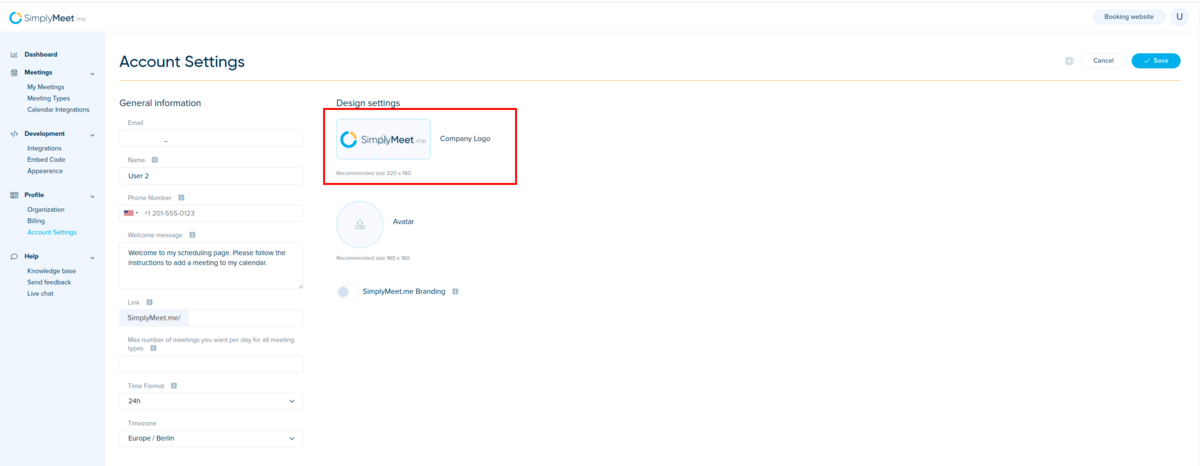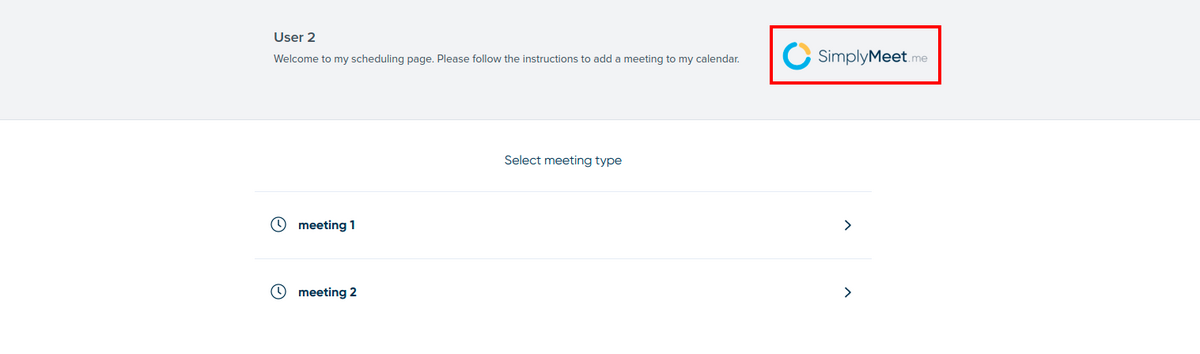Difference between revisions of "Company logo"
From SimplyMeet.me
| (2 intermediate revisions by the same user not shown) | |||
| Line 5: | Line 5: | ||
</p> | </p> | ||
<div class="intercom-container"> | <div class="intercom-container"> | ||
| − | [[File: | + | [[File:Simplymeet add company logo.png|1200px|center]] |
</div> | </div> | ||
<ol> | <ol> | ||
| − | <li>Go to [https:// | + | <li>Go to [https://secure.simplymeet.me/panel/appearance Appearance Settings].</li> |
| − | <li>To add your company logo, click the <strong> | + | <li>To add your company logo, click on the <strong>upload box </strong>under the <strong>Company logo, </strong>select an image, and click <strong>Save</strong>.</li> |
| − | <li>To replace an image, click <strong> | + | <li>To replace an image, click on the <strong>upload box</strong> again select an image, and click <strong>Save</strong>.</li> |
<li>To remove the company logo, select <strong>Remove company logo? </strong>checkbox, and click <strong>Save</strong>.</li> | <li>To remove the company logo, select <strong>Remove company logo? </strong>checkbox, and click <strong>Save</strong>.</li> | ||
</ol> | </ol> | ||
<div class="intercom-container"> | <div class="intercom-container"> | ||
| − | [[File: | + | [[File:Simplymeet company logo client side.png|1200px|center]] |
</div> | </div> | ||
Latest revision as of 14:16, 4 December 2023
You can upload a company logo in your Account Settings which will appear on your scheduling page.
- Go to Appearance Settings.
- To add your company logo, click on the upload box under the Company logo, select an image, and click Save.
- To replace an image, click on the upload box again select an image, and click Save.
- To remove the company logo, select Remove company logo? checkbox, and click Save.