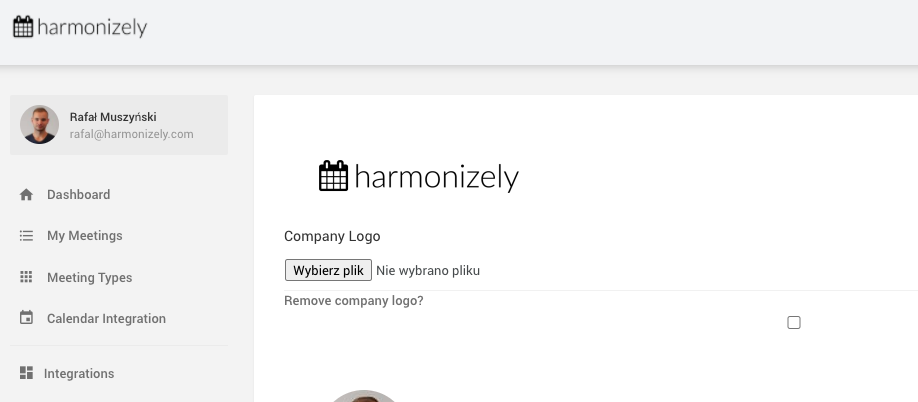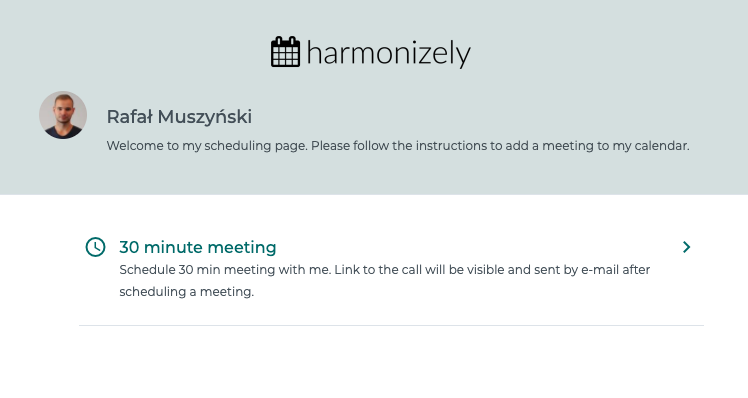Difference between revisions of "Company logo"
From SimplyMeet.me
(Created page with "<p class="no-margin"> You can upload a company logo in your Account Settings which will appear on your scheduling page. </p> <p class="no-margin"> </p> <div class="intercom-c...") |
|||
| Line 8: | Line 8: | ||
</div> | </div> | ||
<ol> | <ol> | ||
| − | <li>Go to [https://harmonizely.com/profile/edit Account Settings].</li> | + | <li>Go to [https://app.harmonizely.com/profile/edit Account Settings].</li> |
<li>To add your company logo, click the <strong>Choose file </strong>under the <strong>Company logo, </strong>select an image, and click <strong>Save</strong>.</li> | <li>To add your company logo, click the <strong>Choose file </strong>under the <strong>Company logo, </strong>select an image, and click <strong>Save</strong>.</li> | ||
<li>To replace an image, click <strong>Choose file</strong> again select an image, and click <strong>Save</strong>.</li> | <li>To replace an image, click <strong>Choose file</strong> again select an image, and click <strong>Save</strong>.</li> | ||
Revision as of 08:37, 23 August 2021
You can upload a company logo in your Account Settings which will appear on your scheduling page.
- Go to Account Settings.
- To add your company logo, click the Choose file under the Company logo, select an image, and click Save.
- To replace an image, click Choose file again select an image, and click Save.
- To remove the company logo, select Remove company logo? checkbox, and click Save.