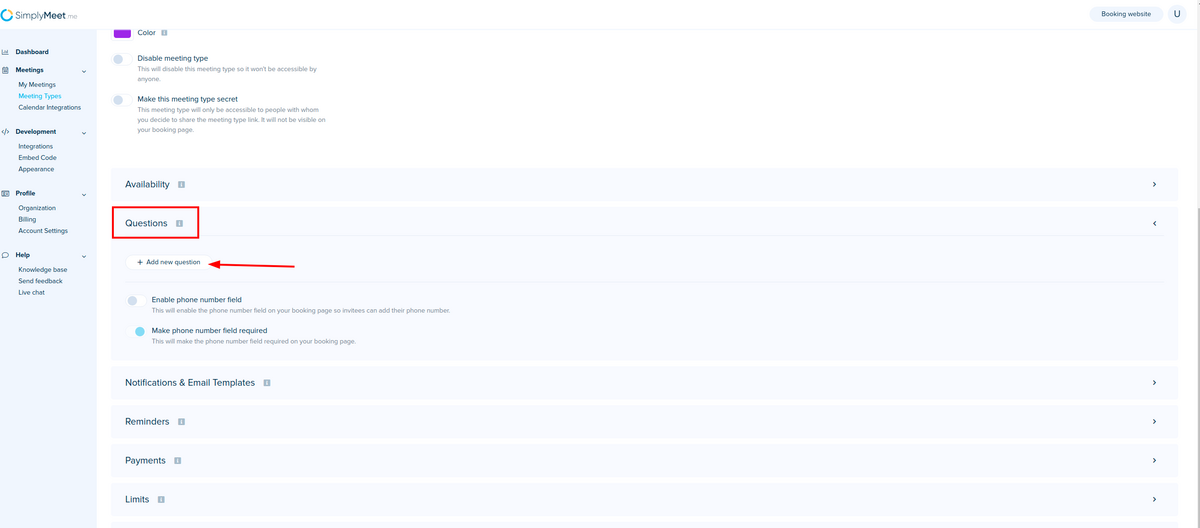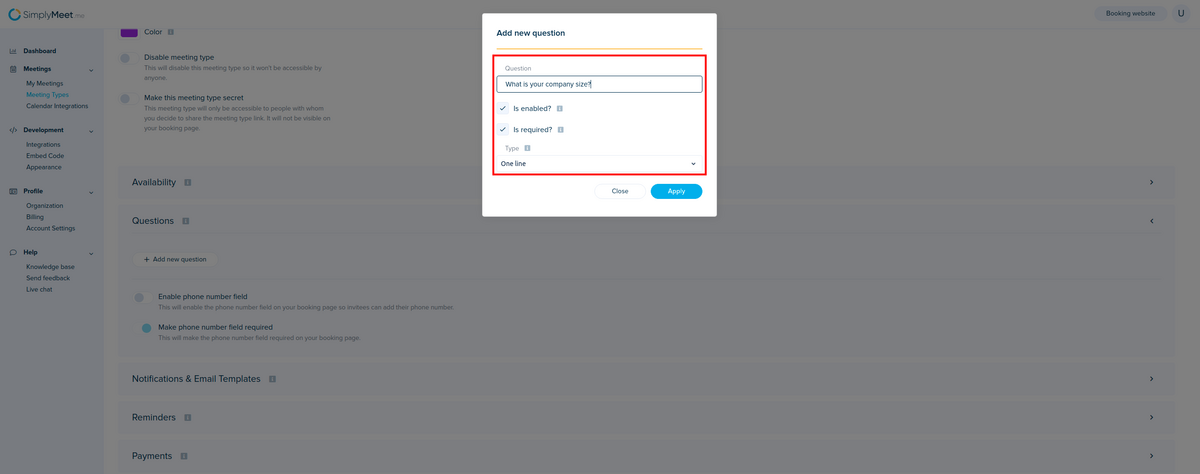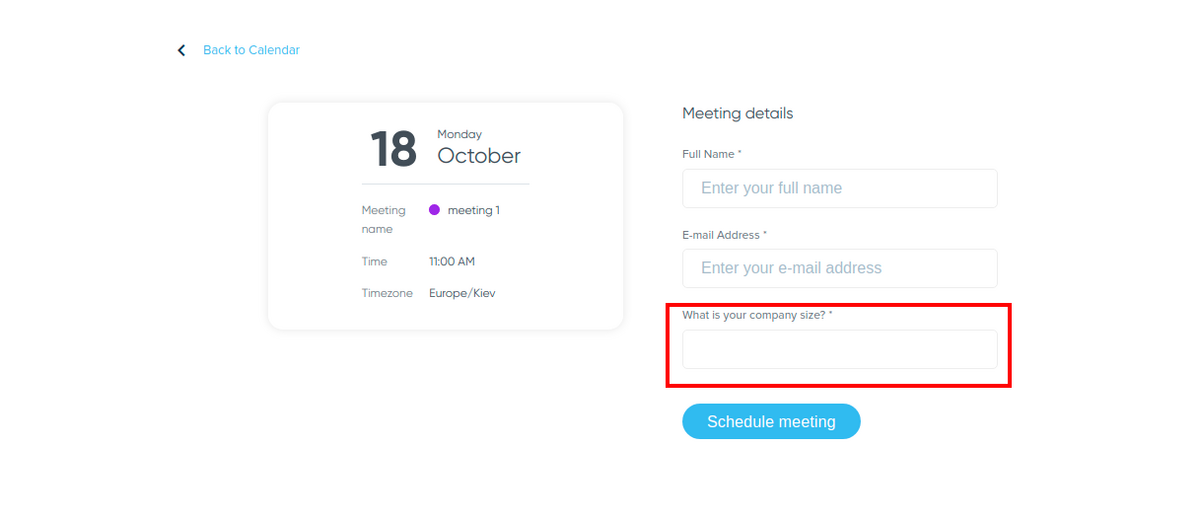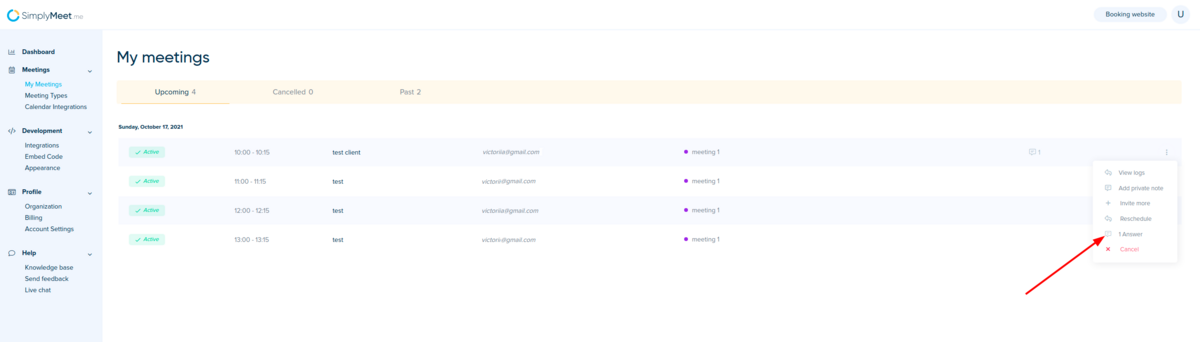Difference between revisions of "Can I add Custom Questions to my scheduling page asking for invitee information"
From SimplyMeet.me
| Line 27: | Line 27: | ||
<p class="intercom-align-left"> | <p class="intercom-align-left"> | ||
To preview invitee's answers in SimplyMeet.me, go to | To preview invitee's answers in SimplyMeet.me, go to | ||
| − | <strong>My Meetings</strong> and click on available <strong>answers </strong> | + | <strong>My Meetings</strong> and click on available <strong>answers </strong>option. The popup will show up with the Invitee's answers to the questions defined in the Meeting Type. |
</p> | </p> | ||
<div class="intercom-container intercom-align-left"> | <div class="intercom-container intercom-align-left"> | ||
Revision as of 14:09, 15 October 2021
You can ask your invitees custom questions before scheduling a meeting with you. This is useful when you want to get more information from your invitees when scheduling a meeting.
How to add Invitee Questions?
1. Go to Meeting Types
2. Edit one of the existing Meeting Types.
3. Click on Questions tab.
4. Add custom questions which should appear on your scheduling page for the selected Meeting Type.
If an invitee schedules a meeting with you, the answers will be sent to you and invitee via email notification.
To preview invitee's answers in SimplyMeet.me, go to My Meetings and click on available answers option. The popup will show up with the Invitee's answers to the questions defined in the Meeting Type.