Okta integration
The SimplyMeet.me integration with the Okta system enables SSO authentication to your SimplyMeet.me account, allowing fast and simple login for your team members. Please note! This integration is available on the organization level only.
Getting started with Okta integration
1. Login to your organization’s Okta tenant.
2. Navigate to Applications > Applications and click on "Create app integration".
3. Select OIDC - OpenID Connect in Sign-in method and Web Application in Application type in the popup that appears. Proceed to the next step.
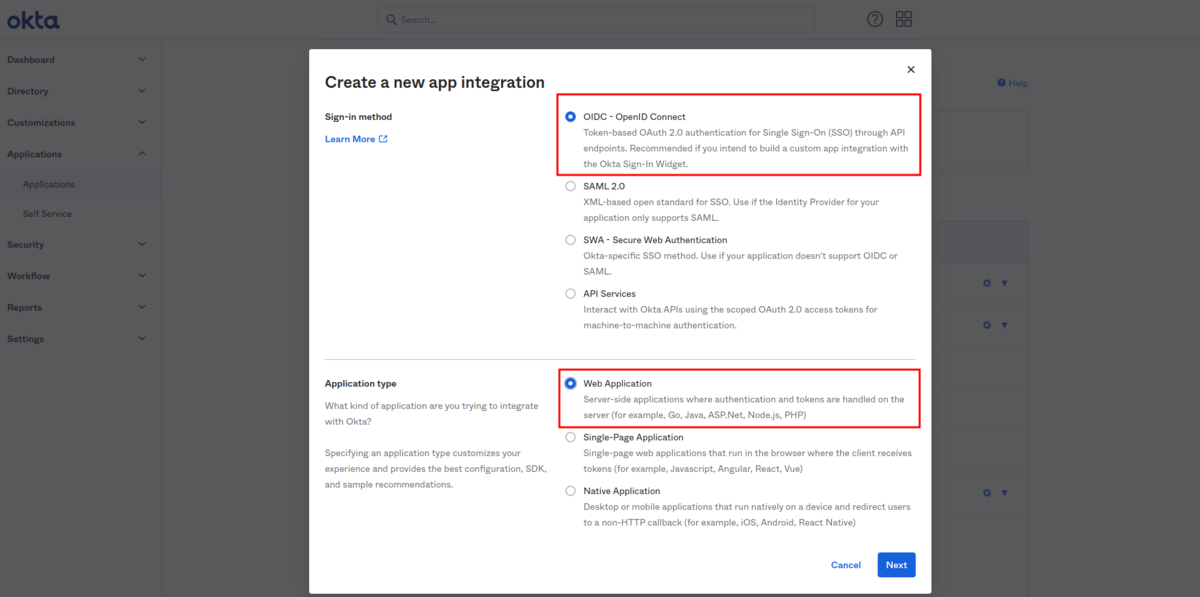
4. Add your applications name, upload logo image and set the following options the same way as on the screenshots below.
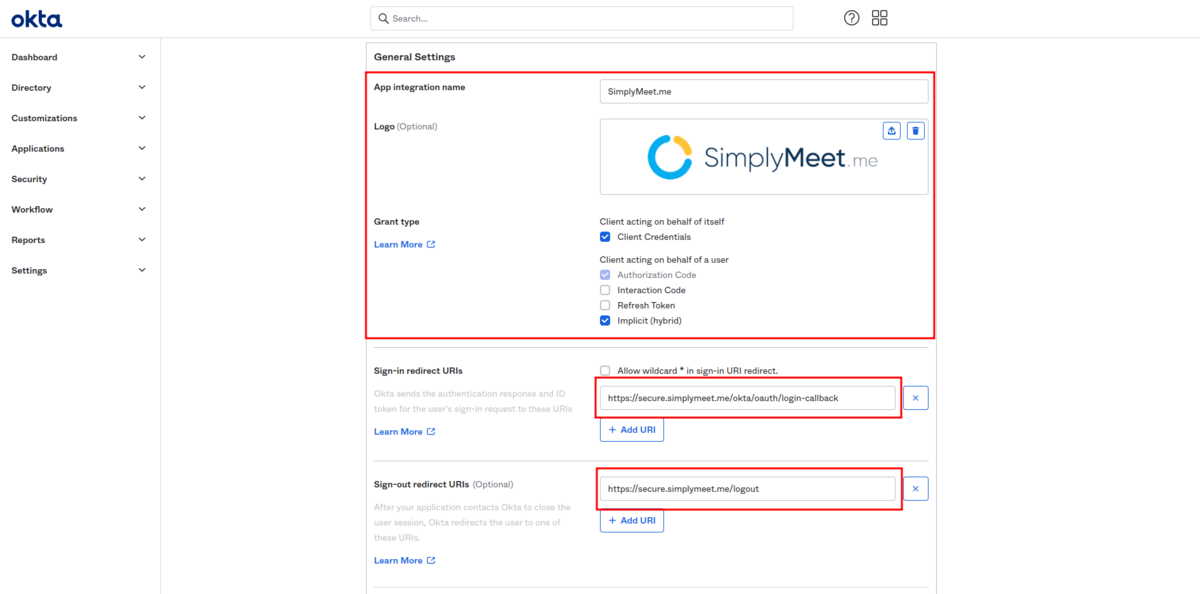
5. In the Assignments block please select whether this application should be available for all your organization members or to the specific groups only. Save your settings.
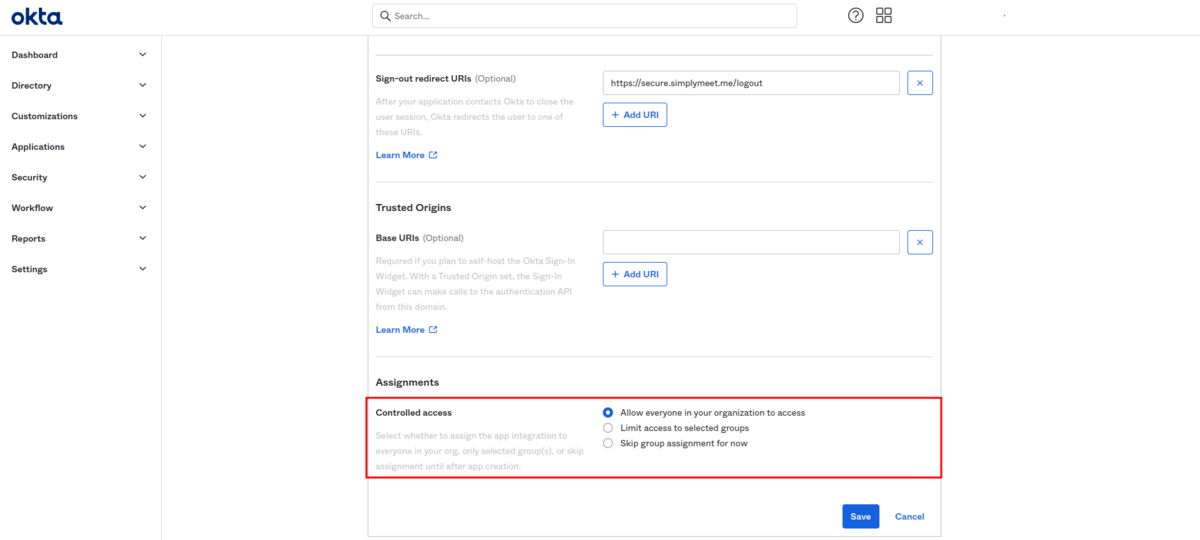
6. Select to edit General settings block, add SimplyMeet.me Terms and Conditions, as well as Privacy policy links.
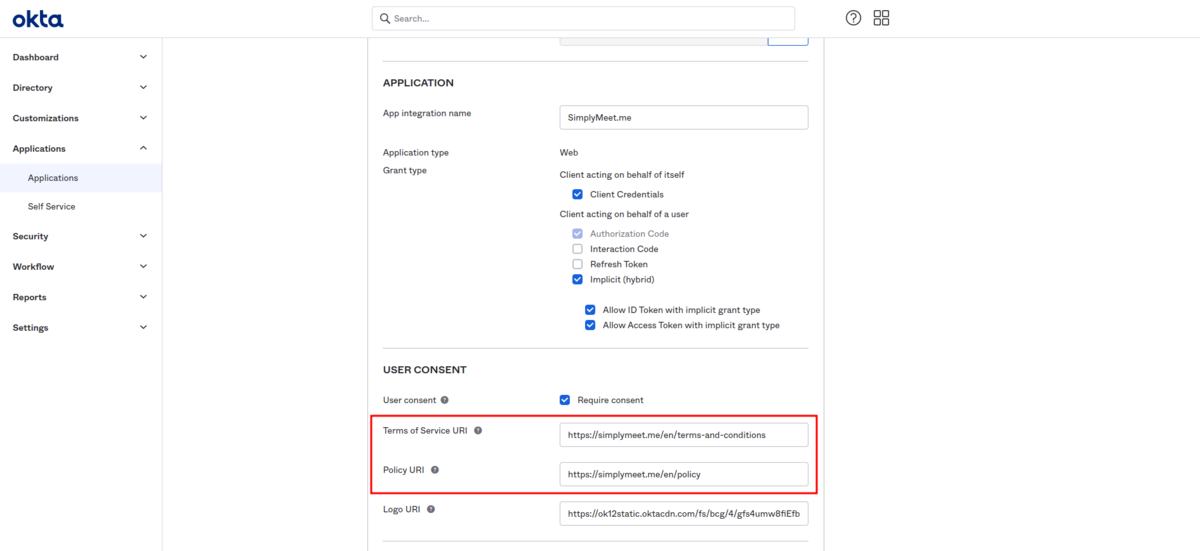
7. In the Login block please select Either Okta or app in the Login initiated by setting, check the checkboxes below. Then fill in Initiate login URI as indicated below. Save settings.
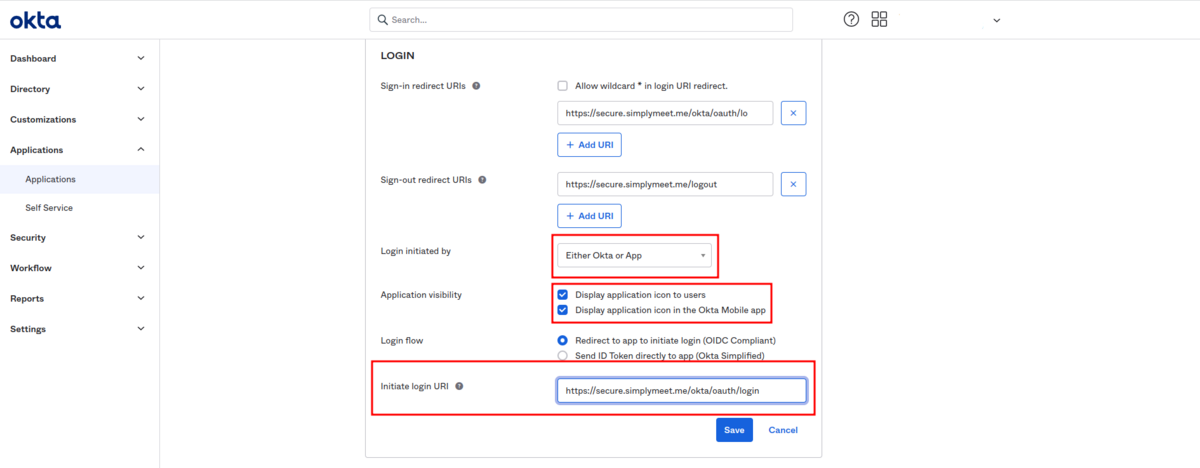
8. Navigate to your SimplyMeet.me account and go to Integrations page.
9. Click on Connect button near Okta option.
10. Copy the values of Client ID and Client secret fields in Okta application page and paste them to Okta application client id and Okta application client secret correspondingly in the SimplyMeet.me page.
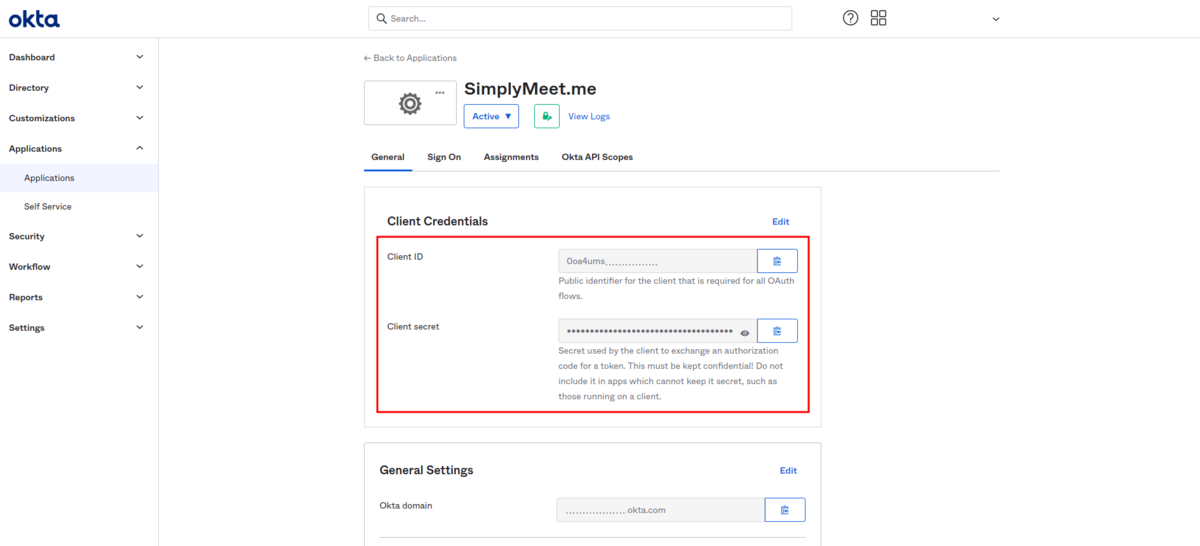
11. Get back to the Okta interface. Under the General Settings tab, find the Okta Domain (or Issuer URL), which is the URL at which you are accessing your Okta tenant (https://example.okta.com).
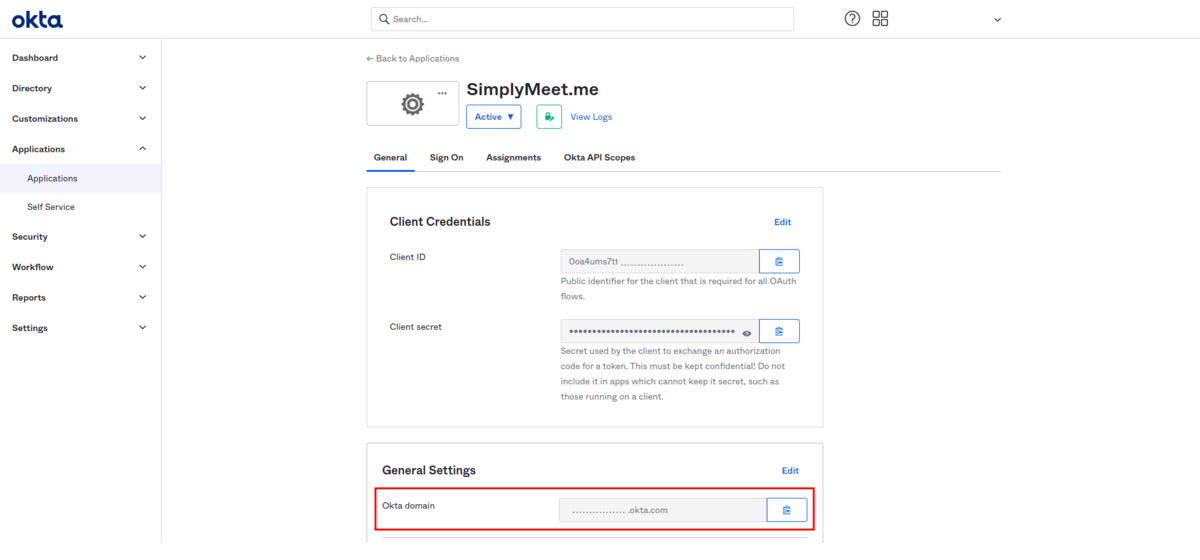
12. Copy it and paste to the Okta application domain field in the SimplyMeet.me side. Click on Connect button there.
13. Navigate to Account settings page and turn on Enable login via SSO option for your own user if you would like to have the possibility to login via SSO. Save settings.
14. In case you need more team members to be able to log in to the SimplyMeet.me system via SSO please add all necessary people in Okta interface, Directory -> People.
Assign them to the application in Applications -> Applications -> Click on the SimplyMeet.me app -> Assignments -> Assign -> Assign to People and select the necessary users.
15. Go to SimplyMeet.me Organization page, click on Add teammates button, enter the email addresses for the users you would like to invite to your organization (you need to use the same email addresses as in Okta) and check the box Login via SSO only if you would like them to be able to login using SSO authentication only.
Such users will get invitation emails with the SimplyMeet.me account data and will be able to log in from the Okta apps page using the corresponding application.