How to set up 2 factor authentication
To increase your system security we have now added the option to set up 2 Factor Authentication for the admin side.
1. How to set on login page
1. You will be invited to set it up each time you log in to your account.
It is possible to skip it each time and not use 2FA or you can set it up right away.
2. So you only need to install Google Authenticator application from Google Play or App Store.
3. Scan the QR-code on the SimplyMeet.me login page.
4. Enter the security code from the application and click on Continue.
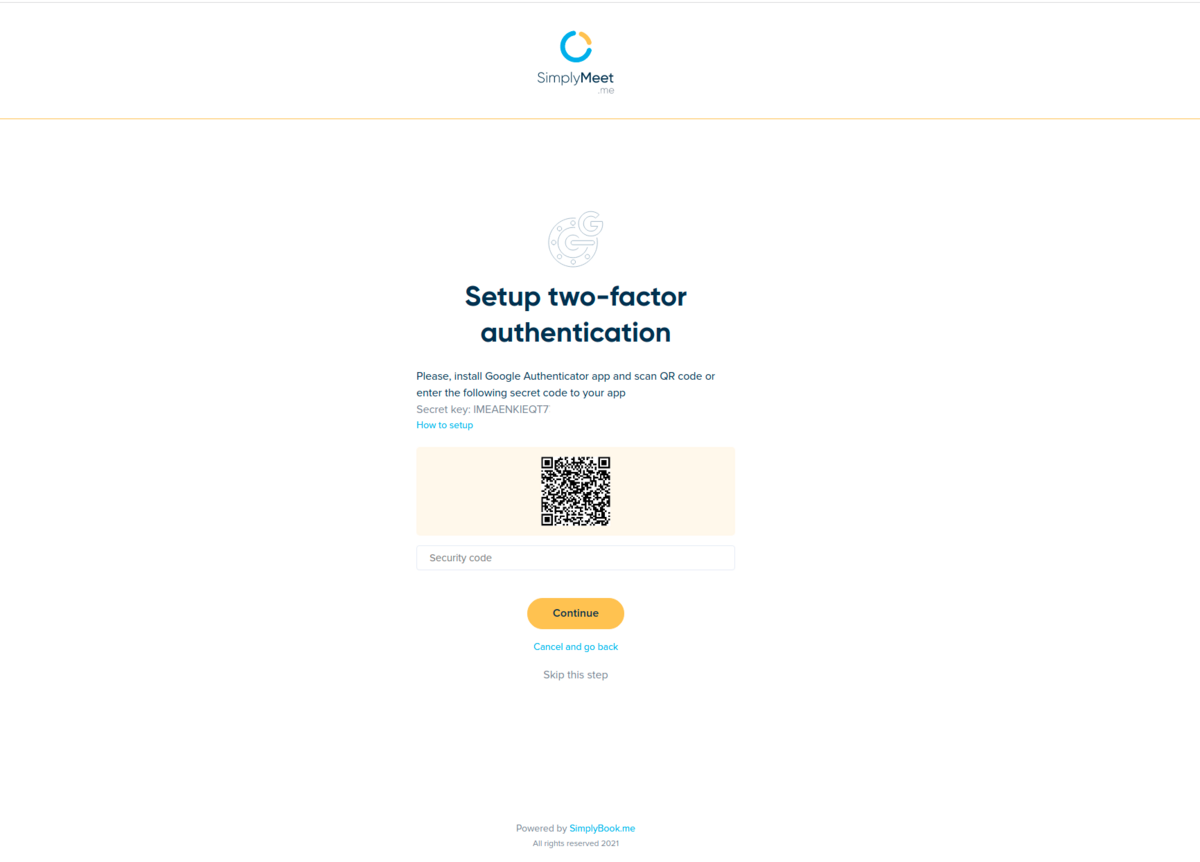
5. And that's it. The next time you log in you will also need to provide the security code from the application in addition to the email address and password.
2. How to set it up if you are logged in
1. Please navigate to Account settings page, find Security section.
2. Scan the QR code there and connect 2 Factor Authentication.
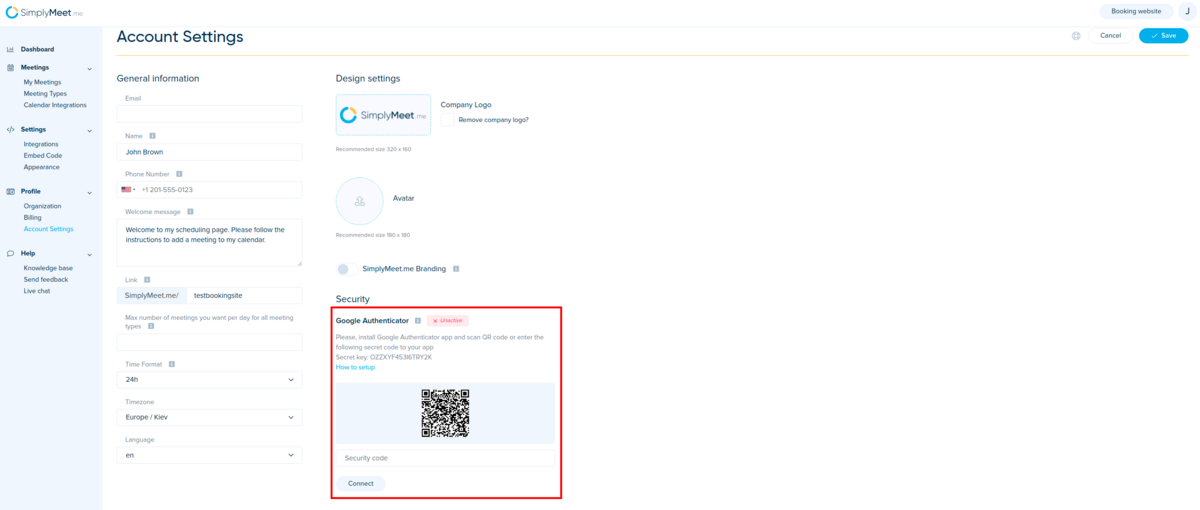
3. How to reset or disable 2FA
1. Please go to Account settings page, Security section.
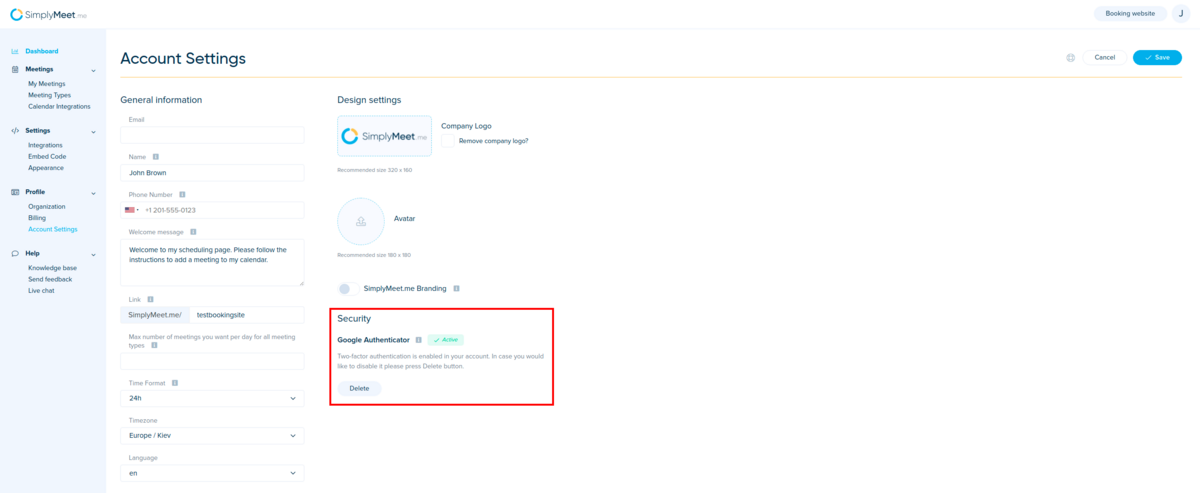
2. Click on Delete button there.
3. Confirm the action with password and security code.
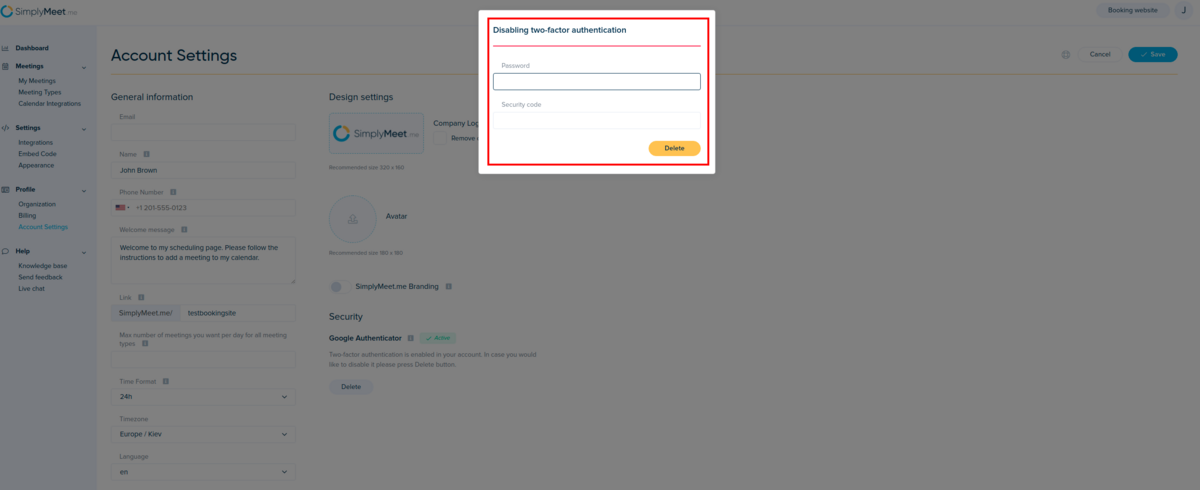
4. And press Delete.
5. Follow the steps from the section 2 of this article to set up the new connection.