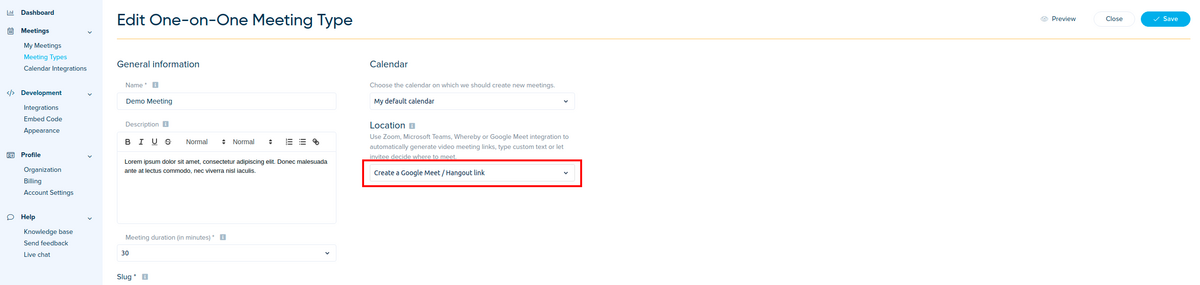No edit summary |
No edit summary |
||
| Line 17: | Line 17: | ||
1. In your [https://app.simplymeet.me/event_types/#/ Meeting Types], choose the <strong>Create a Google Meet/Hangouts meeting link </strong>option from the <strong>Location </strong>dropdown. | 1. In your [https://app.simplymeet.me/event_types/#/ Meeting Types], choose the <strong>Create a Google Meet/Hangouts meeting link </strong>option from the <strong>Location </strong>dropdown. | ||
<div class="intercom-container"> | <div class="intercom-container"> | ||
[[File: | [[File:Simplymeet hangouts as location.png|1200px|center]] | ||
</div> | </div> | ||
<p class="no-margin"> | <p class="no-margin"> | ||
Revision as of 12:48, 3 November 2021
The Google Meet/Hangouts integration automates your clients' booking by generating a unique video meeting link for every meeting.
When a new meeting is scheduled via SimplyMeet.me, a Google Meet/Hangouts video meeting link is automatically created and added to the meeting details, calendar and email notifications.
Note: This integration will only work with the Google Calendar integration connected and Calendar Notifications enabled!
Getting started with Google Meet/Hangouts integration
1. In your Meeting Types, choose the Create a Google Meet/Hangouts meeting link option from the Location dropdown.
If you can't see
Create a Google Meet / Hangouts link option in the Location field, you must disconnect your Google Calendar and re-connect again.
2. Enable Calendar Notifications.
3. Click Save button.
4. Now, when someone schedules a new meeting with you, the Google Meet/Hangouts video meeting link will be automatically generated.