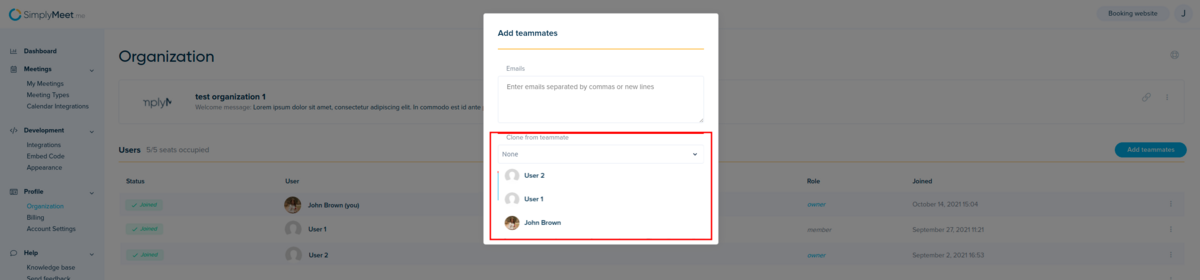From SimplyMeet.me
No edit summary |
No edit summary |
||
| Line 12: | Line 12: | ||
<h1 id="h_b8e28a50f7">Cloning teammate's settings</h1> | <h1 id="h_b8e28a50f7">Cloning teammate's settings</h1> | ||
<ol> | <ol> | ||
<li>Go to your [https:// | <li>Go to your [https://secure.simplymeet.me/organization organization settings].</li> | ||
<li>Click <strong>Add teammates </strong>button.</li> | <li>Click <strong>Add teammates </strong>button.</li> | ||
<li>Type in your teammate's email addresses separated by commas or newlines.</li> | <li>Type in your teammate's email addresses separated by commas or newlines.</li> | ||
Latest revision as of 14:32, 23 November 2021
When an organization owners invite a new teammate, they are able to clone settings from an existing teammate. The selected settings and resources will be inherited by the newly invited teammate to give them a head start on setup.
What is cloned
- Meeting Types (all personal including secret ones).
- Scheduling page appearance.
- Organization logo.
Cloning teammate's settings
- Go to your organization settings.
- Click Add teammates button.
- Type in your teammate's email addresses separated by commas or newlines.
- In the section Clone from teammate, choose the existing teammate you want to clone from.
- Click Add teammates button.