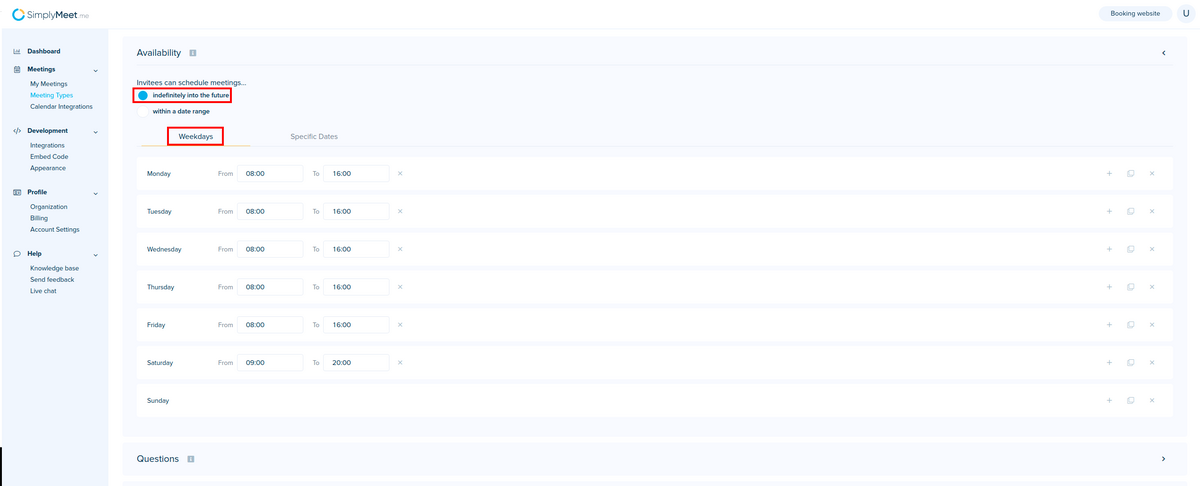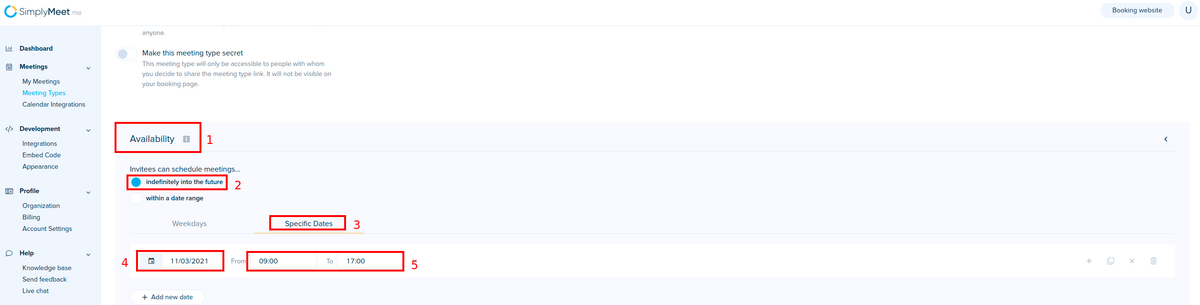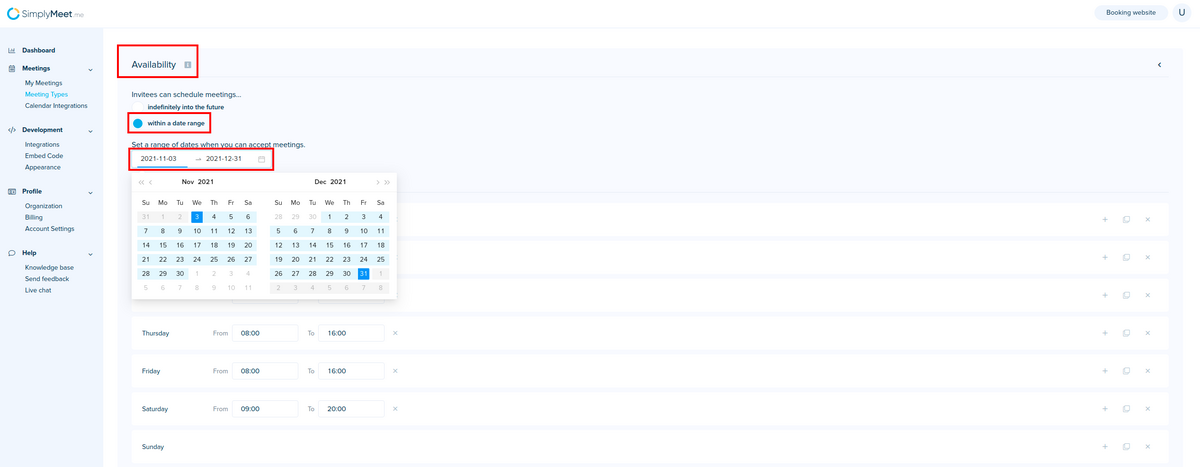Difference between revisions of "How do I set up my business hours"
From SimplyMeet.me
| Line 11: | Line 11: | ||
</p> | </p> | ||
<p> | <p> | ||
| − | [[File: | + | [[File:Simplymeet availability weekdays.png|1200px|center]] |
| − | [[File: | + | [[File:Simplymeet availability specific dates.png|1200px|center]] |
| − | [[File: | + | [[File:Simplymeet availability date range.png|1200px|center]] |
| − | |||
| − | |||
| − | |||
| − | |||
| − | |||
| − | |||
</p> | </p> | ||
Revision as of 13:45, 3 November 2021
You can set your business hours per Meeting Type.
- Go to Meeting Types.
- Edit existing Meeting Type or create a new one.
- In the Availability section, you can set when you are available for the booking.
You can set the availability for weekdays, specific dates, and you can also set a range of dates when you can accept meetings.