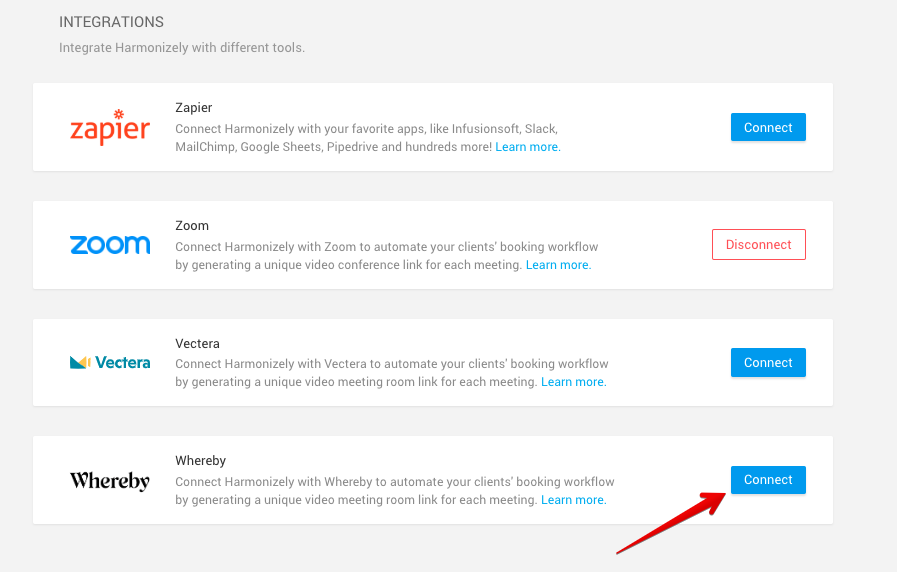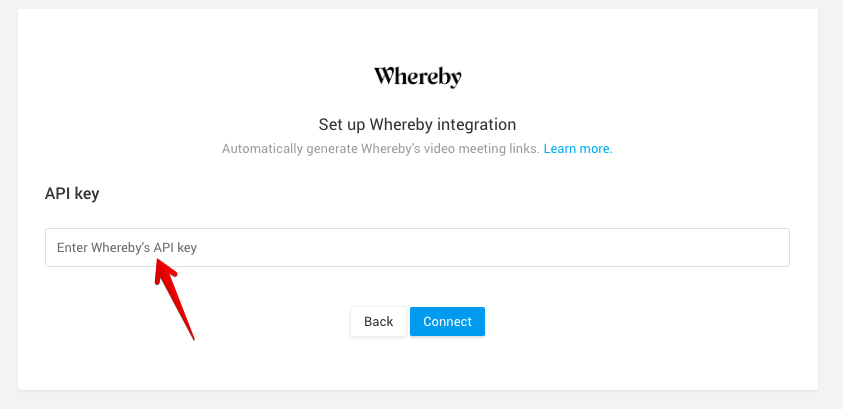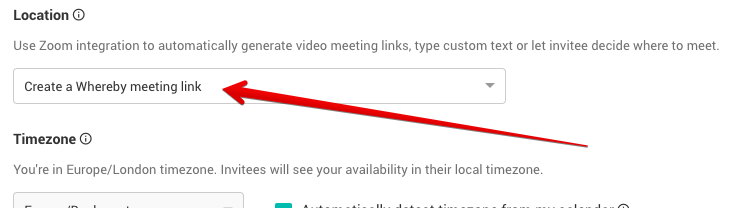Created page with "<p class="no-margin"> The Whereby integration automates your clients' booking by generating a unique video meeting link for every meeting. </p> <p class="no-margin"> </p> <p..." |
No edit summary |
||
| Line 5: | Line 5: | ||
</p> | </p> | ||
<p class="no-margin"> | <p class="no-margin"> | ||
When a new meeting is scheduled with | When a new meeting is scheduled with SimplyMeet.me, a | ||
[https://whereby.com Whereby] video meeting link is automatically created and added to the meeting details, calendar and email notifications. | [https://whereby.com Whereby] video meeting link is automatically created and added to the meeting details, calendar and email notifications. | ||
</p> | </p> | ||
| Line 13: | Line 13: | ||
<ol> | <ol> | ||
<li>Go to [https://whereby.com Whereby] website and reach out to the sales team. This is only available to <strong>Whereby Embedded customers</strong>.</li> | <li>Go to [https://whereby.com Whereby] website and reach out to the sales team. This is only available to <strong>Whereby Embedded customers</strong>.</li> | ||
<li>Go to <strong>[https://harmonizely.com/integrations Integrations]</strong> in | <li>Go to <strong>[https://harmonizely.com/integrations Integrations]</strong> in SimplyMeet.me.</li> | ||
<li>Click the <strong>Connect </strong>button in the Whereby integration section.</li> | <li>Click the <strong>Connect </strong>button in the Whereby integration section.</li> | ||
</ol> | </ol> | ||
Revision as of 12:02, 20 August 2021
The Whereby integration automates your clients' booking by generating a unique video meeting link for every meeting.
When a new meeting is scheduled with SimplyMeet.me, a Whereby video meeting link is automatically created and added to the meeting details, calendar and email notifications.
Getting started with Whereby integration
- Go to Whereby website and reach out to the sales team. This is only available to Whereby Embedded customers.
- Go to Integrations in SimplyMeet.me.
- Click the Connect button in the Whereby integration section.
4. Enter Whereby's API Key in the API key field.
5. Click
Connect button.
6. In your
Meeting Types, choose the Create a Whereby meeting link option from the Location dropdown.
7. Click
Save button.
8. Now, when someone schedules a new meeting with you, the Whereby video meeting link will be automatically generated.
When Whereby integration is enabled and Create a Whereby meeting link option from the Location dropdown in the Meeting Type is selected the Web conferencing details provided upon confirmation text will be visible in the Location details on the scheduling page.