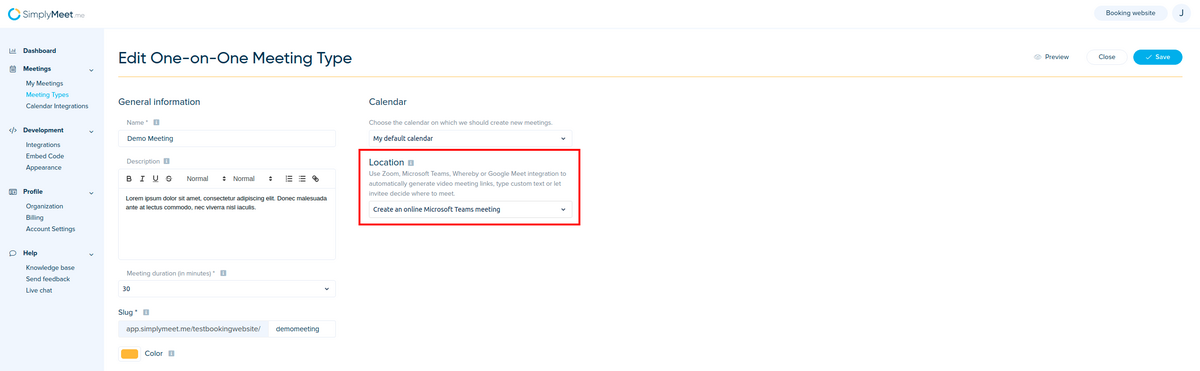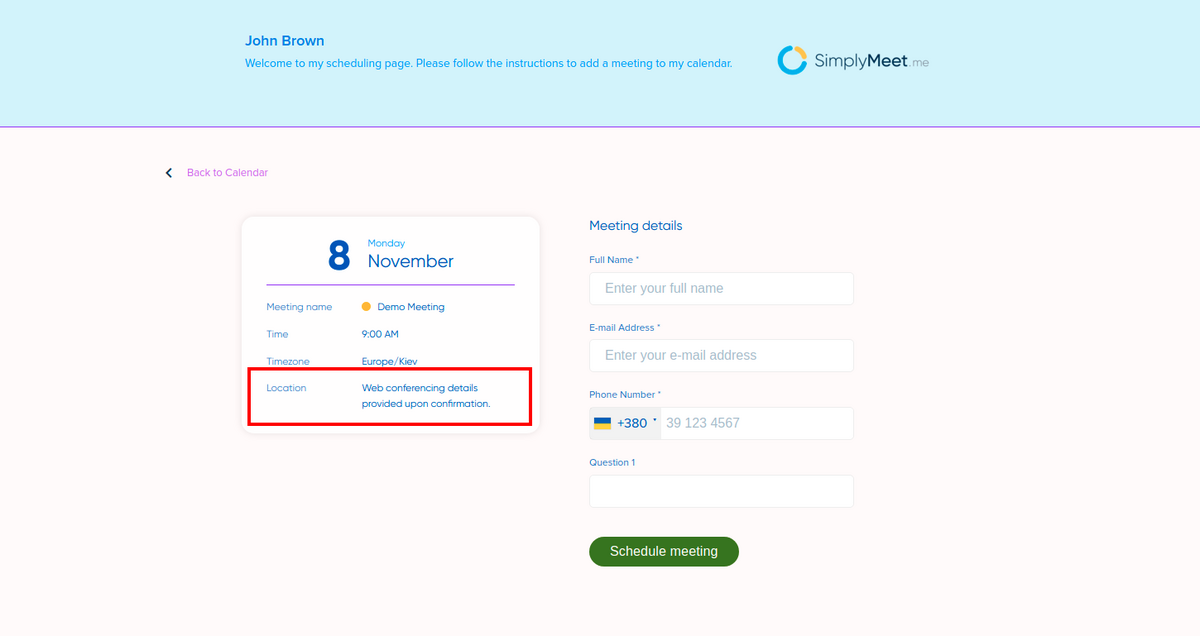Difference between revisions of "Microsoft Teams"
| Line 25: | Line 25: | ||
</p> | </p> | ||
<p class="no-margin"> | <p class="no-margin"> | ||
| − | 4. Click | + | 4. Please make sure sure that under Notifications tab per this meeting type you have Email Notifications enabled (instead of Calendar Notifications) for integration to work correctly. |
| + | </p> | ||
| + | <p class="no-margin"> | ||
| + | 5. Click | ||
<strong>Save</strong> button. | <strong>Save</strong> button. | ||
</p> | </p> | ||
<p class="no-margin"> | <p class="no-margin"> | ||
| − | + | 6. Now, when someone schedules a new meeting with you, the Microsoft Teams video meeting link will be automatically generated and attached to the event's body in the calendar. | |
</p> | </p> | ||
<p class="no-margin"> | <p class="no-margin"> | ||
Revision as of 09:58, 28 August 2024
The Microsoft Teams integration automates your clients' booking by generating a unique video meeting link for every meeting.
When a new meeting is scheduled with SimplyMeet.me, an online Microsoft Teams video meeting link is automatically created and added to the meeting details, calendar and email notifications.
Note:
- This integration will work only with the Outlook/Office 365 Calendar integration connected.
- It only works with professional Outlook accounts. Personal ones (like @outlook.com or @hotmail.com) are not supported for online meetings.
Getting started with Microsoft Teams integration
1. In Calendar Integrations, connect your Outlook/Office 365 calendar.
2. In your Meeting Type settings please make sure that your Outlook/Office 365 calendar is chosen per this meeting type in Calendar form.
3. Then choose the Create an online Microsoft Teams meeting option from the Location dropdown.
4. Please make sure sure that under Notifications tab per this meeting type you have Email Notifications enabled (instead of Calendar Notifications) for integration to work correctly.
5. Click Save button.
6. Now, when someone schedules a new meeting with you, the Microsoft Teams video meeting link will be automatically generated and attached to the event's body in the calendar.
When Microsoft Teams integration is enabled and Create an online Microsoft Teams meeting option from the Location dropdown in the Meeting Type is selected, the Web conferencing details provided upon confirmation text will be visible in the Location details on the scheduling page.