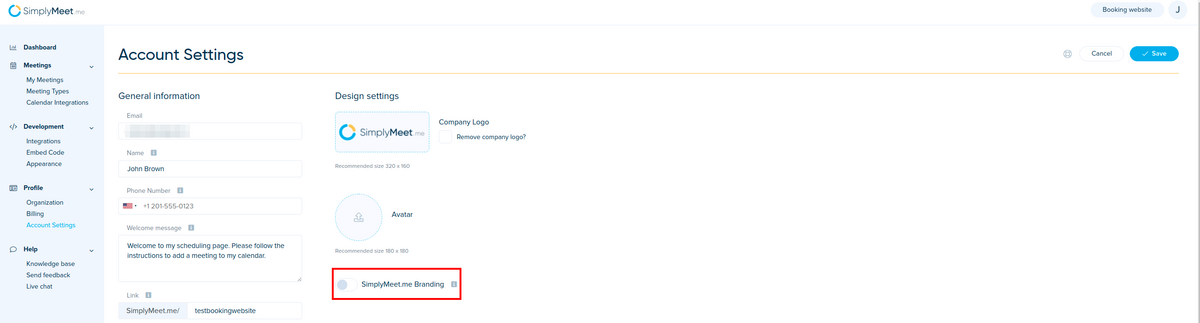Difference between revisions of "How to disable SimplyMeet.me branding"
From SimplyMeet.me
| Line 6: | Line 6: | ||
</p> | </p> | ||
<ol> | <ol> | ||
| − | <li>Go to [https://secure.simplymeet.me/ | + | <li>Go to [https://secure.simplymeet.me/panel/appearance Appearance].</li> |
<li>Disable <strong>SimplyMeet.me Branding.</strong> </li> | <li>Disable <strong>SimplyMeet.me Branding.</strong> </li> | ||
<li>Click <strong>Save</strong> button.</li> | <li>Click <strong>Save</strong> button.</li> | ||
Revision as of 12:59, 13 October 2023
Note! Available with paid plan only
If you don't want to show SimplyMeet.me branding in your email notifications or on the scheduling page, you have to disable the SimplyMeet.me branding which is enabled by default.
- Go to Appearance.
- Disable SimplyMeet.me Branding.
- Click Save button.