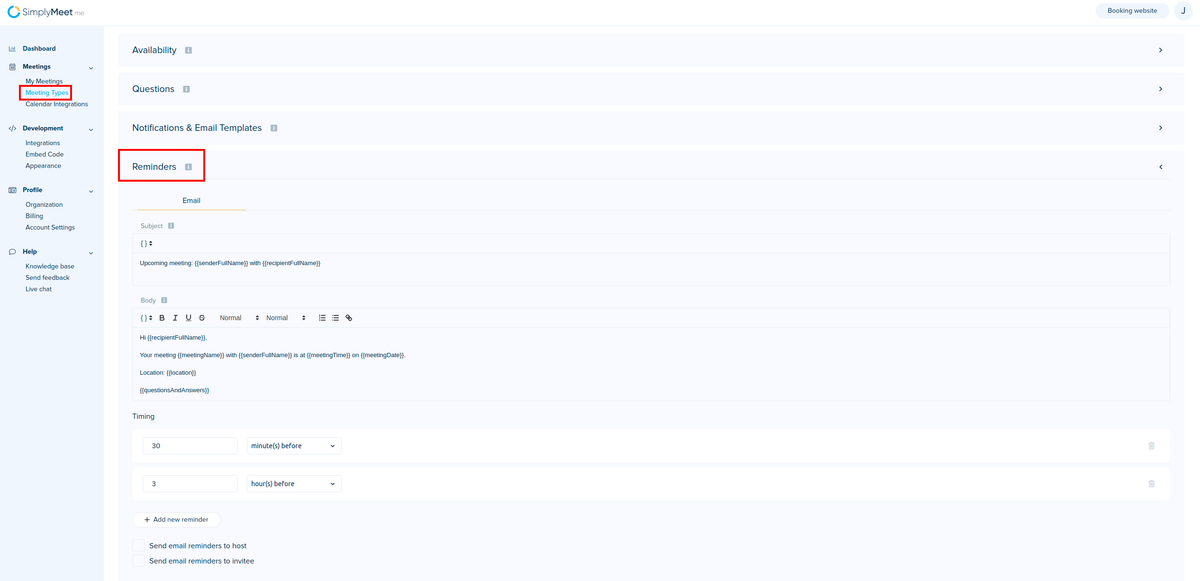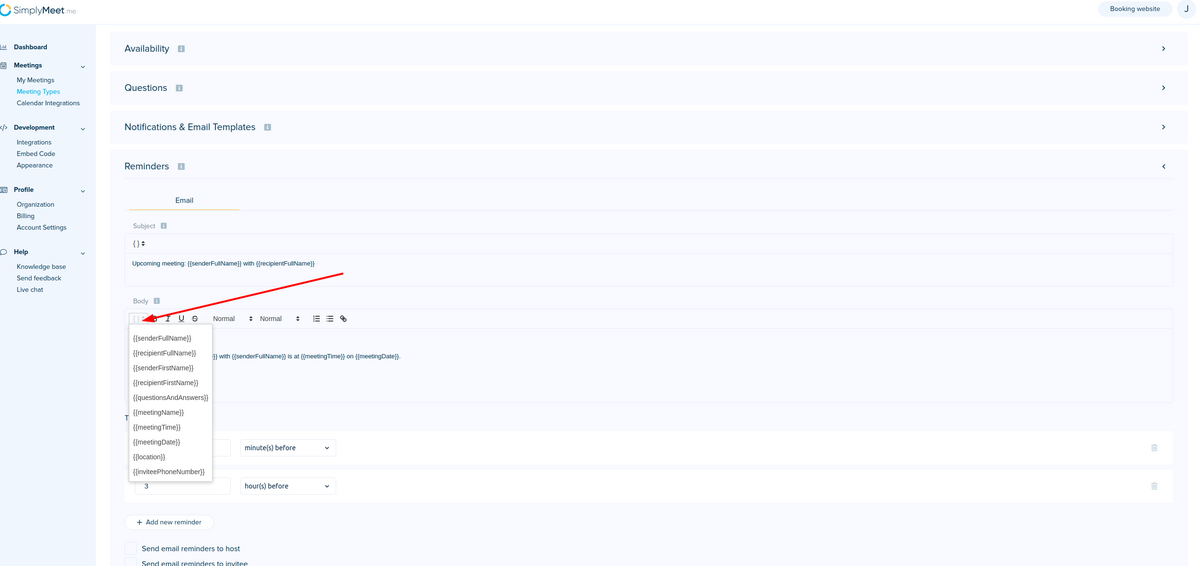Email reminders
If you need to send SMS reminders, you can use SMS Integration.
- Note! Editing the templates is available within Professional subscription.
To reduce no-shows you can automatically send email messages hours or minutes before the meeting starts.
How to enable email reminders
1. From the Meeting Types page, edit existing meeting type or create a new one.
2. Expand Reminders tab.
3. Under the Email Reminders section, there will be a default email message which will be sent to you and your invitee before the meeting. You can customize the body and the subject of the email reminder.
You can also add a merge tag by pointing your mouse to the place where you want to insert the tag. Then click the "merge tags" icon (see below). The list with all merge tags will show up.
The merge tag will be replaced with the proper value when the message will be sent. For example, the #{{meetingName}} merge tag will be replaced with the name of your Meeting Type.
4. At Timing specify the how many hours or minutes before the meeting you want to send the reminder. You can add additional reminders by clicking the Add new reminder.
5. Click Save.
By default, email reminders will be sent to you and your invitee.